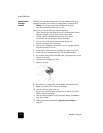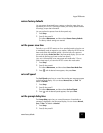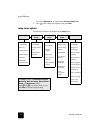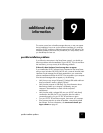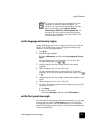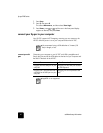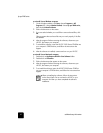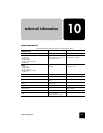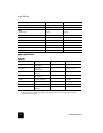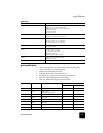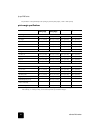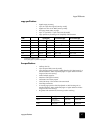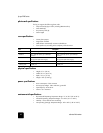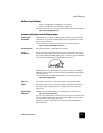additional setup information
62
hp psc 2200 series
to uninstall from a Windows computer
1
On the Windows taskbar, click Start, choose Programs or All
Programs (XP), choose Hewlett-Packard, choose hp psc 2000 series,
then choose uninstall software.
2
Follow the directions on the screen.
3
If you are asked whether you would like to remove shared files, click
No.
Other programs that use these files may not work properly if the files
are deleted.
4
After the program finishes removing the software, disconnect your
HP PSC, and restart your computer.
5
To reinstall the software, insert the HP PSC 2200 Series CD-ROM into
your computer’s CD-ROM drive, and follow the instructions that
appear.
6
After the software is installed, connect and turn on your HP PSC.
to uninstall from a Macintosh computer
1
Double-click on Applications:HP All-in-One Software folder.
2
Double-click on Uninstaller.
3
Follow the directions that appear on the screen.
4
After the program finishes removing the software, disconnect your
HP PSC, and restart your computer.
5
To re-install the software, insert the HP PSC 2200 Series CD-ROM
into your computer’s CD-ROM drive, and follow the instructions that
appear.
When re-installing the software, follow the instructions
on the Setup Poster. Do not connect the HP PSC to your
computer until after you have completed the software
installation.