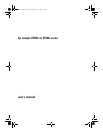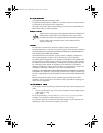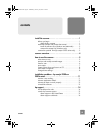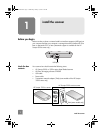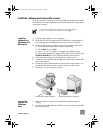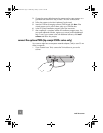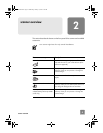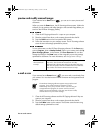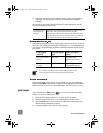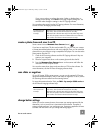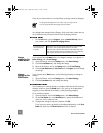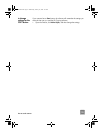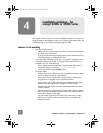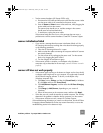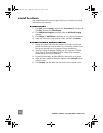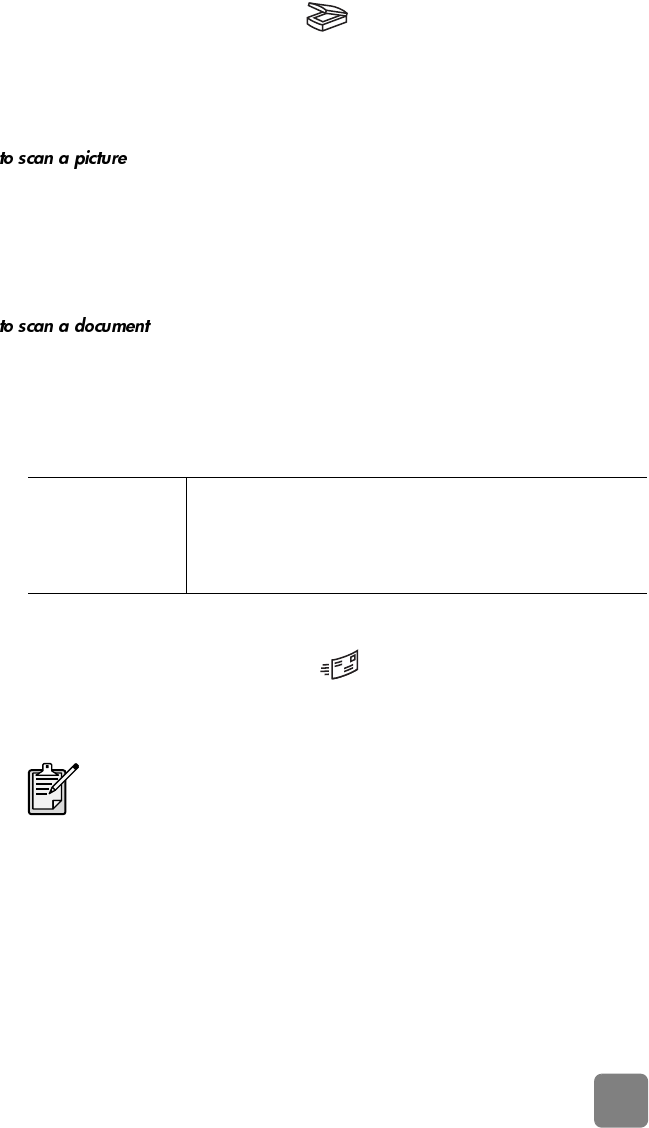
6
how to use the scanner
preview and modify scanned images
If your scanner has a SCAN button ( ), you can use it to scan pictures and
documents.
When you press the S
CAN button, the HP Scanning software opens. Within the
software you can preview and make changes to the scanned image before you
send it to the HP Photo & Imaging Gallery.
1 Close the HP Copying software if it is open on your computer.
2 Place the original face down on the scanner glass and close the lid.
3 Press the S
CAN button on the front panel of the scanner.
4 Follow the instructions on your computer screen. The HP Scanning software
scans the item with settings optimized for pictures.
To scan a document, use the HP Photo & Imaging software. On the Start menu,
point to Programs, point to Hewlett-Packard, point to your scanner, and click hp
photo & imaging director. In the Director, click Scan Document. You can also
change the setting for the S
CAN button so that it regularly scans using settings
optimized for documents. For more information, see change button settings.
e-mail a scan
If your scanner has an E-MAIL button ( ), you can e-mail a scan directly from
your scanner. You must also have an Internet connection and a supported e-mail
program.
1 Close the HP Scanning software and the HP Copying software if they are
open on your computer.
2 Place the original face down on the scanner glass and close the lid.
3 Press the E-
MAIL button on the scanner. The scanner scans the item using
default settings optimized for e-mail.
For Macintosh see
HP Precisionscan
Pro Help.
Macintosh OS 9: Choose Apple Help Center from the Finder
Help menu. Then choose HP Precisionscan Pro Help.
Macintosh OS X: Choose Mac Help from the Finder Help menu.
Then click the question mark on the bottom-left corner of the Mac
Help window and choose HP Precisionscan Pro Help.
The HP Photo & Imaging software supports many popular e-mail
programs. If your e-mail program is supported, it opens
automatically when you try to e-mail a scan. If you are using an
unsupported e-mail program, the scanner cannot scan items
directly into an e-mail message. In this case, save the scan to a file,
and then attach it to your e-mail message.
usermanual.book Page 6 Wednesday, January 16, 2002 3:52 PM