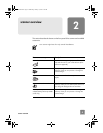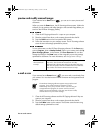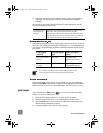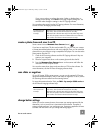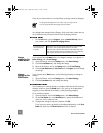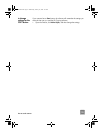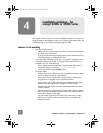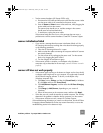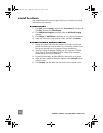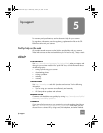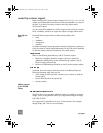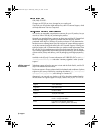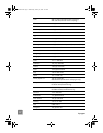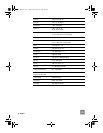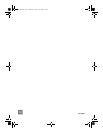12
installation problems - hp scanjet 2300c or 3500c series
• Test the scanner hardware (HP Scanjet 2300c only):
a. Disconnect the USB cable and the power cable from the scanner. Make
sure the power cable is still connected to the power source.
b. Press the S
CAN and COPY buttons at the same time, while plugging the
power cable back into the scanner.
The scanner lamp should turn on, and the carriage in the scanner
should move forward and backward.
c. To end the test, unplug the power cable.
If the scanner lamp does not turn on or the carriage does not move, a
problem exists with the scanner hardware. Contact HP Customer Support.
scanner initialization failed
• If you receive a message that the scanner initialization failed, or if the
HP Scanning software stops working after it has been functioning properly,
try the following procedures.
a. Close the HP Scanning software if it is open.
b. Make sure that the cables connecting the computer and the HP scanner
are securely fastened.
c. Turn the scanner off by unplugging the power cord. Turn the scanner
back on by plugging the power cord in.
d. Turn the computer off and then on again.
• If the scanner still fails to initialize, run the Repair utility (Windows
computers only) as described in the next topic, scanner still does not work
properly.
scanner still does not work properly
• If the scanner stops scanning or the buttons no longer work as they should,
a software conflict might exist on your computer. You might need to reinstall
the HP Photo & Imaging software. To do this, run the Repair utility
(Windows computers only).
a. Click Start, point to Settings, and then click Control Panel (in Windows
XP, click Start, and then click Control Panel).
b. Click Add/Remove Programs, and then select the HP Photo & Imaging
software.
c. Click Change (or Add/Remove, depending on your version of
Windows).
d. Follow the instructions on the computer screen, and then click Repair.
• If this does not work, install the scanner on another computer. This will help
determine if the problem is related to the first computer or to the scanner.
• If the scanner still does not work, contact HP Customer Support.
If the troubleshooting information you need is not shown here, see the HP Photo
& Imaging software ReadMe file for the most recent information, or review the
troubleshooting section in the electronic Help.
usermanual.book Page 12 Wednesday, January 16, 2002 3:52 PM