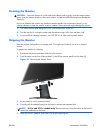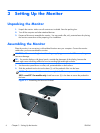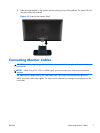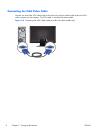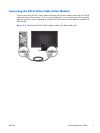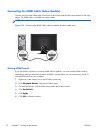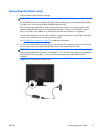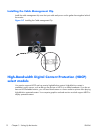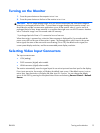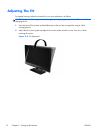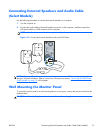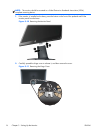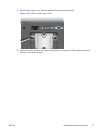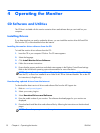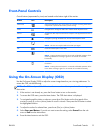Turning on the Monitor
1. Press the power button on the computer to turn it on.
2. Press the power button on the front of the monitor to turn it on.
CAUTION: Burn-in image damage might occur on monitors that display the same static image on
screen for a prolonged period of time.* To avoid burn-in image damage on the monitor screen, you
should always activate a screen saver application or turn off the monitor when it is not in use for a
prolonged period of time. Image retention is a condition that might occur on all LCD screens. Monitors
with a "burned-in image" are not covered under HP warranty.
* A prolonged period of time is 12 consecutive hours of non-use.
When the monitor is powered on, a Monitor Status message is displayed for five seconds and the
power source LED on the rear of the monitor is green. The message shows which input is the current
active signal, the status of the auto-switch source setting (On or Off), the default source signal, the
current preset display resolution, and the recommended preset display resolution.
Selecting Video Input Connectors
The input connectors are:
●
VGA (analog)
●
DVI-D connector (digital) select models
●
HDMI connector (digital) select models
The monitor automatically scans the signal inputs for an active input and uses that input for the display.
If two inputs are active, the monitor will display the default input source. If the default source is not an
active input, then the monitor will display the other input if it is active. You can change the default
source in the OSD by pressing the front-panel Menu button and selecting Source Control > Default
Source.
ENWW
Turning on the Monitor
13