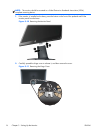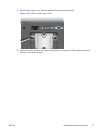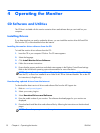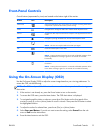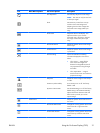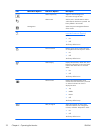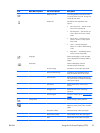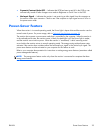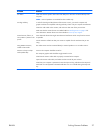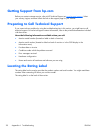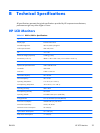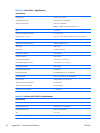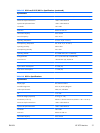Icon Main Menu Options Sub-menu Options Description
Default Source Selects the default or primary video input
signal when the monitor is connected to
two active and valid video sources. The
monitor will automatically determine the
video format.
Auto-Switch Source Turns the automatic video signal input to
On or Off on the system. The factory
default is On.
Exit Exits the OSD menu screen.
Identifying Monitor Conditions
Special messages appear on the monitor screen for the following monitor conditions:
●
Monitor Status — When the monitor is powered on or when the input source signal is
changed, a Monitor Status message is displayed for five seconds. The message shows which input
is the current active signal, the status of the auto-switch source setting (On or Off), the default
source signal, the current preset display resolution, and the recommended preset display
resolution.
●
Input Signal Out of Range — Indicates the monitor does not support the input signal on the
video card, because its resolution or refresh rate is set higher than the monitor supports.
Change your video card settings to a lower resolution or refresh rate. Restart your computer for the
new settings to take effect.
●
Power Button Lockout — Indicates the power button is locked. If the power button is locked,
the warning message Power Button Lockout appears.
◦
If the power button is locked, press and hold the power button for 10 seconds to unlock the
power button function.
◦
If the power button is unlocked, press and hold the power button for 10 seconds to lock out
the power button function.
●
Monitor Going to Sleep — Indicates the screen display is entering a sleep mode.
●
Check Video Cable — Indicates a video input cable is not properly connected to the computer
or monitor.
●
OSD Lockout — The OSD can be enabled or disabled by pressing and holding the Menu button
on the front panel for 10 seconds. If the OSD is locked, the warning message OSD Lockout
appears for 10 seconds.
◦
If the OSD is locked, press and hold the Menu button for 10 seconds to unlock the OSD.
◦
If the OSD is unlocked, press and hold the Menu button for 10 seconds to lock the OSD.
●
Dynamic Contrast Ratio ON — Indicates that DCR is turned on.
24 Chapter 4 Operating the Monitor ENWW