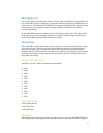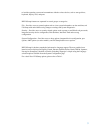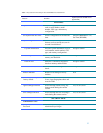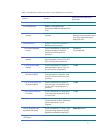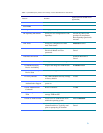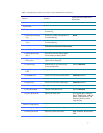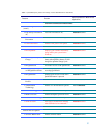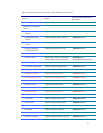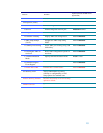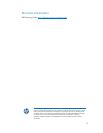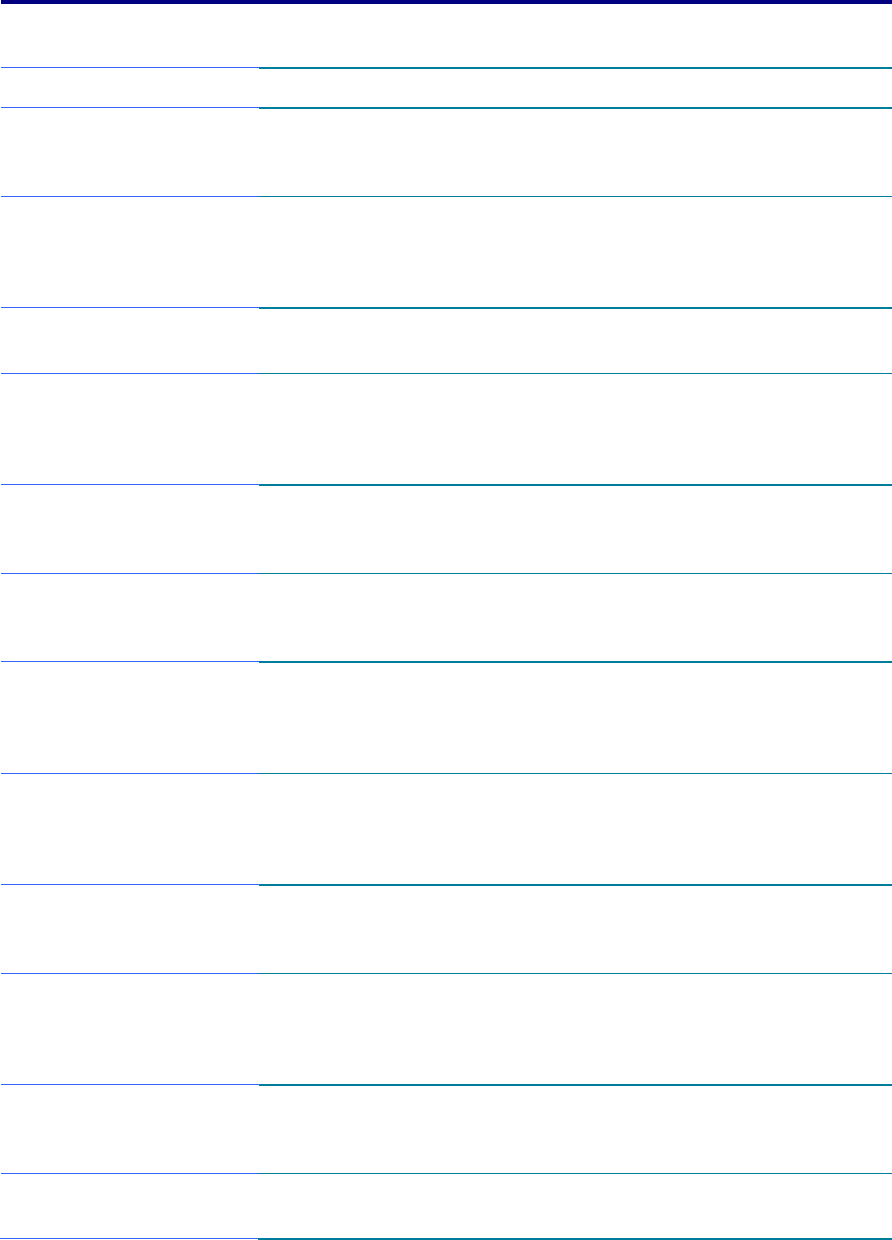
5
Table 1. (Continued) Key features for F10 Setup on select 2009 HP business notebook PCs
Feature Function
Options (Default in Bold where
applicable)
SECURITY MENU
User Management
Manage (create/delete/reset
password) the BIOS and Protect Tool
Users
•
Create New BIOS User
Account
Creates additional BIOS user
accounts.
Administrator enters User ID
Privilege level. Password is set to
User ID by default, but can be
changed by user.
Password Policy
Allows to select various rules for a
BIOS password to qualify
•
Password Minimum
Length
Allows administrator to specify the
minimum number of characters
required for an F10 power on
password.
4 minimum
32 maximum (8)
•
At least one symbol
required
Allows administrator to require at
least one symbol, such as $,%,^,& or
# for an F10 power on password.
Yes/No
•
At least one number
required
Allows administrator to require at
least one number, such as 1,2,3 or 4
for an F10 power on password.
Yes/No
•
At least one upper case
character required
Allows administrator to require at
least one upper case character, such
as A,B,C or D for an F10 power on
password.
Yes/No
•
At least one lower case
character required
Allows administrator to require at
least one upper case character, such
as a,b,c or d for an F10 power on
password.
Yes/No
•
Are spaces allowed in
Password?
Allows administrator to allow spaces
in an F10 power on password, such
as “New York”.
Yes/No
HP SpareKey
Allows users to establish a set of
failsafe questions in the event that the
power on password is lost or
forgotten.
Enabled/Disabled
Always Prompt for HP
SpareKey Enrollment
Allows administrator to specify if the
system should prompt users for HP
SpareKey enrollment during POST.
Enabled/Disabled
Fingerprint Reset on Reboot
(If Present)
Enabled/Disabled