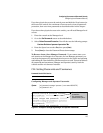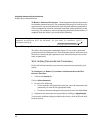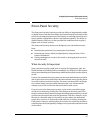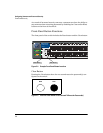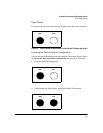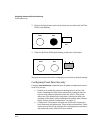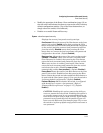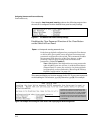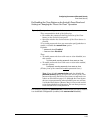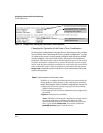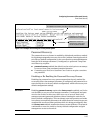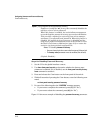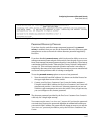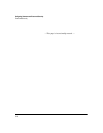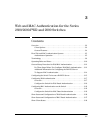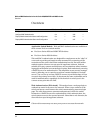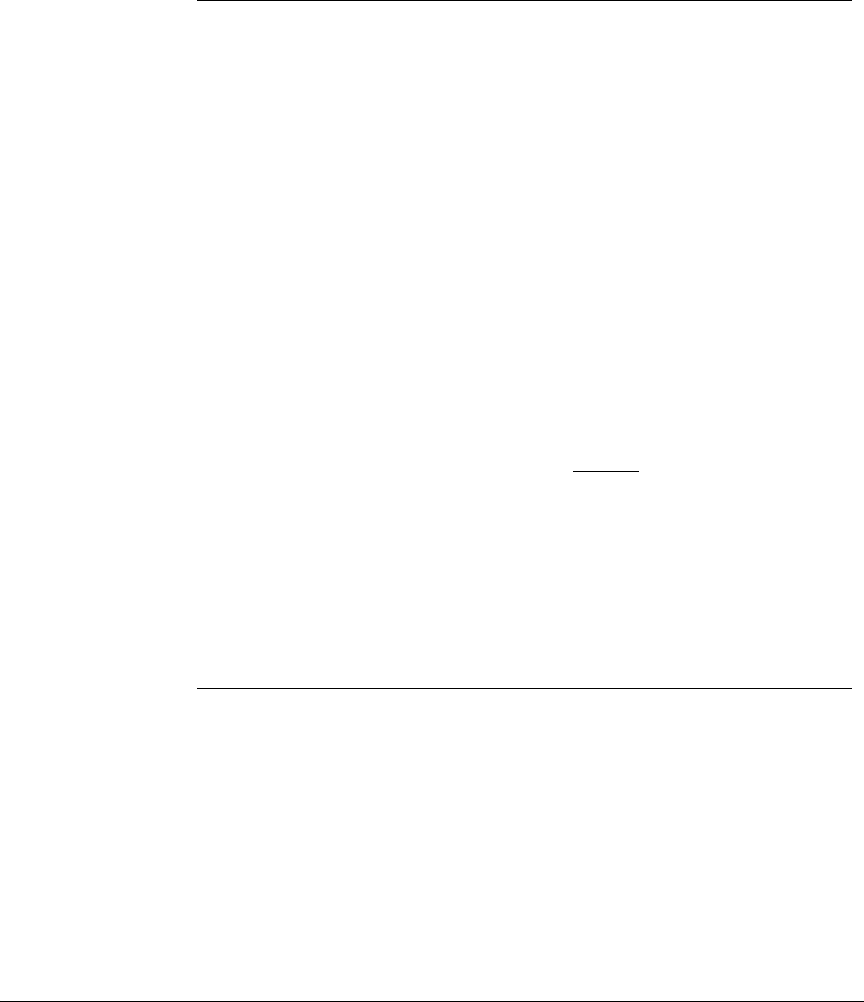
2-13
Configuring Username and Password Security
Front-Panel Security
Re-Enabling the Clear Button on the Switch’s Front Panel and
Setting or Changing the “Reset-On-Clear” Operation
For example, suppose that password-clear is disabled and you want to restore
it to its default configuration (enabled, with reset-on-clear disabled).
Syntax: [no] front-panel-security password-clear reset-on-clear
This command does both of the following:
• Re-enables the password-clearing function of the Clear
button on the switch’s front panel.
• Specifies whether the switch reboots if the Clear button is
pressed.
To re-enable password-clear, you must also specify whether to
enable or disable the reset-on-clear option.
Defaults:
– password-clear: Enabled.
– reset-on-clear: Disabled.
Thus:
• To enable password-clear with reset-on-clear disabled, use
this syntax:
no front-panel-security password-clear reset-on-clear
• To enable password-clear with reset-on-clear also enabled,
use this syntax:
front-panel-security password-clear reset-on-clear
(Either form of the command enables
password-clear.)
Note: If you disable password-clear and also disable the
password-recovery option, you can still recover from a lost
password by using the Reset+Clear button combination at
reboot as described on page 2-9. Although the Clear button
does not erase passwords when disabled, you can still use
it with the Reset button (Reset+Clear) to restore the switch
to its factory default configuration. You can then get access
to the switch to set a new password.