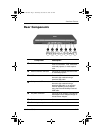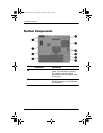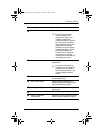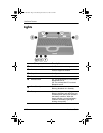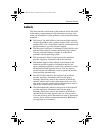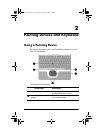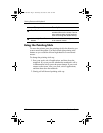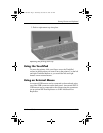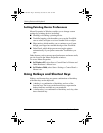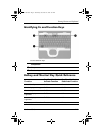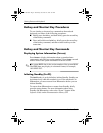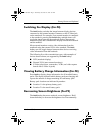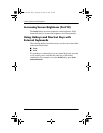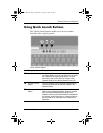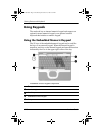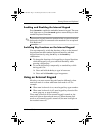2–4 Hardware Guide
Pointing Devices and Keyboard
Setting Pointing Device Preferences
Mouse Properties in Windows enables you to change custom
settings for pointing devices, including:
■ Enabling or disabling a pointing device.
■ TouchPad tapping, which enables you to tap the TouchPad
once to select an object or twice to double-click an object.
■ Edge motion, which enables you to continue to scroll even
though your finger has reached the edge of the TouchPad.
■ Palm Check, which helps prevent moving the pointer
unintentionally if your palms contact the TouchPad as you
type.
Other features, such as mouse speed preferences and mouse trails,
are also found in the Mouse Properties windows.
To access Mouse Properties:
■ In Windows XP, select Start > Control Panel > Printers and
Other Hardware > Mouse icon.
■ In Windows 2000, select Start > Settings > Control Panel >
Mouse icon.
Using Hotkeys and Shortcut Keys
Hotkeys and shortcut keys are preset combinations of the Fn key
with other keys on the keyboard.
■ A hotkey is a combination of the Fn key and one of the
function keys.The icons on the function keys represent the
hotkey functions available on your notebook.
■ A shortcut key is a combination of the Fn key and a key other
than a function key.
309971-002.book Page 4 Wednesday, November 19, 2003 2:01 PM