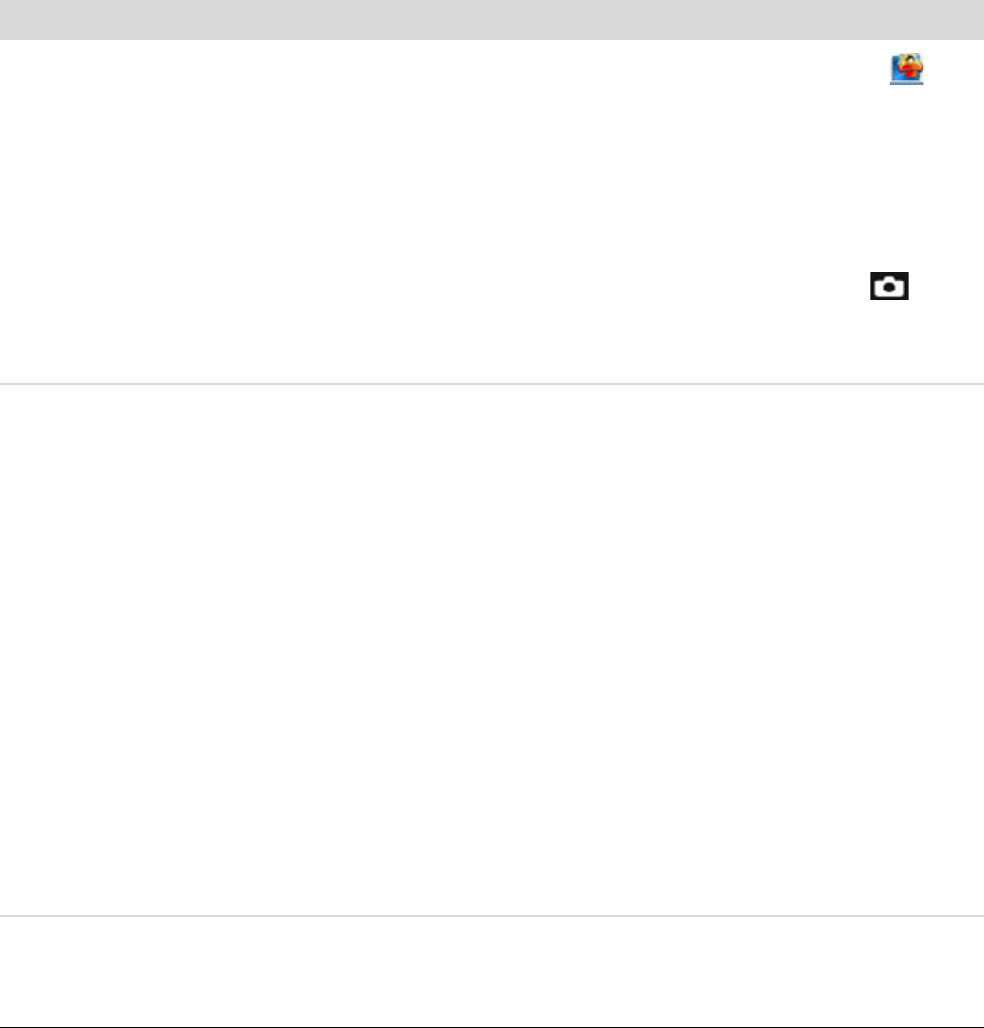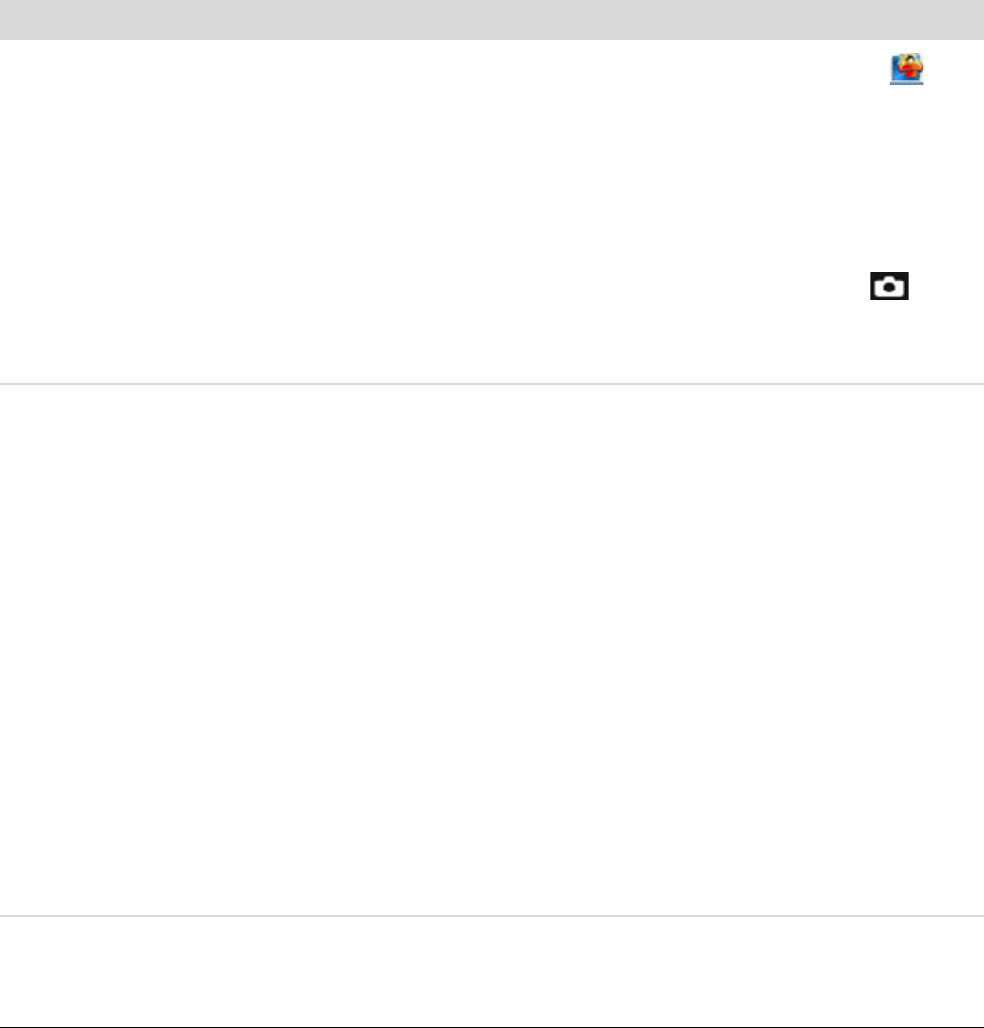
HP Webcam 3100/3110 User’s Guide 17
The webcam buttons are not
working properly
Look in the Windows System Tray for the HP Button Manager
icon. If you don’t see the HP Button Manager icon, then open
My Computer (Windows XP) or Computer (Windows Vista or
Windows 7), navigate to the Program Files\HP\Button Manager
folder (32-bit systems), or Program Files (x86)\HP Button Manager
(64-bit systems), and double-click the BM.EXE file to restart it.
On Windows XP computers, check to see if the USB Video Device
application and ArcSoft WebCam Companion are both running. If so,
close both of these applications, and then press the Snapshot
button. To avoid this problem in the future, do not click the USB Video
Device icon in My Computer. Instead, use the ArcSoft applications that
came with your webcam.
I hear an echo or feedback in
the speakers
On Windows XP computers (Classic view):
1 Click Start > Control Panel > Sounds and Audio Devices.
2 Click the Audio tab.
3 Under Sound playback, click Volume, and drag the Master Volume
slider to adjust the speaker volume.
4 Under Sound recording, click Volume, and drag the Microphone slider
to adjust the microphone volume.
On Windows Vista computers (Classic view) or Windows 7
computers (Large icons or Small icons view):
1 Open the Start menu and then click Control Panel > Sound.
2 Click the Playback tab.
3 Select the Speaker you are using and then click Properties.
4 Click the Levels tab and drag the sliders to adjust the output level.
5 Click the Recording tab.
6 Select the Microphone you are using and then click Properties.
7 Click the Levels tab and drag the sliders to adjust the input level.
The webcam audio is not
synchronized with the
webcam video
From the Video Capture screen, select the resolution list in the upper-right
corner, and set the video resolution to 640x480 to synchronize the video and
audio. After synchronizing the audio and video, try increasing the resolution to
the next level. If the problem recurs, go back to the previous resolution setting.
Problem Solution