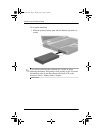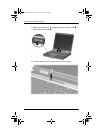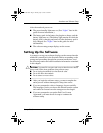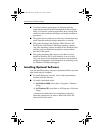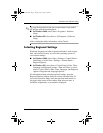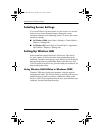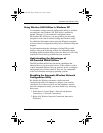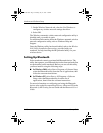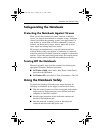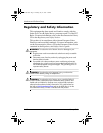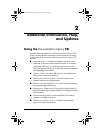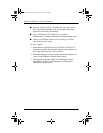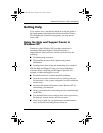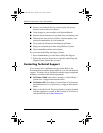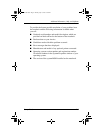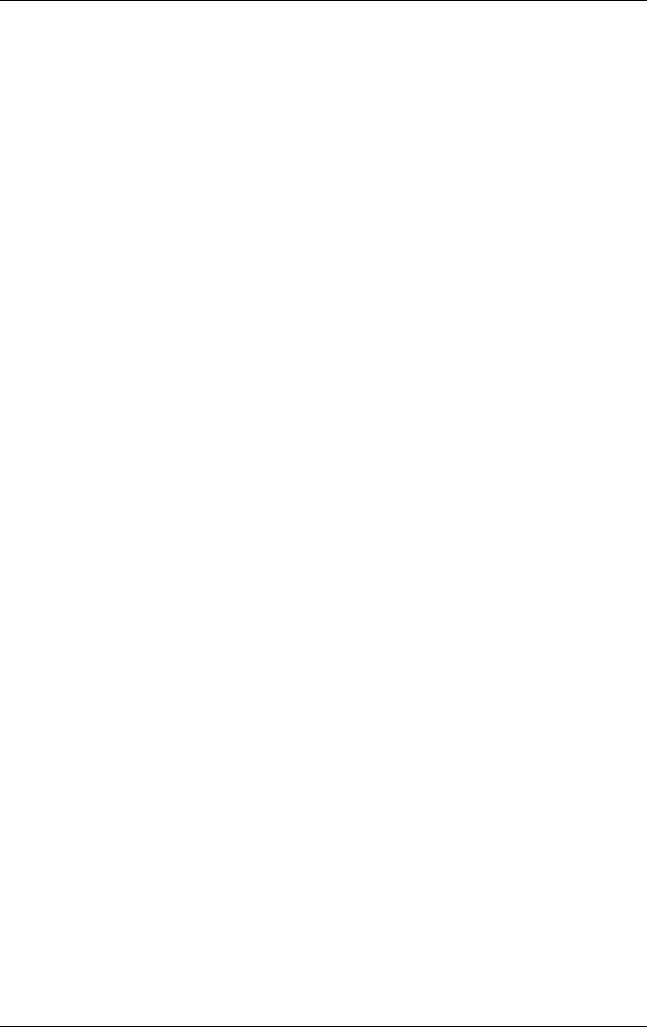
1–10 Startup Guide
Hardware and Software Setup
3. On the Wireless Networks tab, clear the Use Windows to
configure my wireless network settings check box.
4. Select OK.
The Windows automatic wireless network configuration utility is
disabled until you enable it again.
For additional information about the Windows automatic wireless
network configuration utility, refer to Windows Help and
Support.
Once the Windows utility has been disabled, refer to the Wireless
LAN Utility Installation Instructions, provided with your
notebook, for help installing the HP-preloaded utility for your
wireless device.
Setting Up Bluetooth
Select notebooks contain a preinstalled Bluetooth device. The
utility that operates your Bluetooth device has been preloaded but
not preinstalled on the notebook. Before you can use this utility,
you must install it using the following steps:
■ In Windows 2000, select Start > Programs > Software Setup,
select the Bluetooth utility from the list of applications, then
follow the onscreen instructions.
■ In Windows XP, select Start > All Programs > Software
Setup, select the Bluetooth utility from the list of
applications, then follow the onscreen instructions.
For more information on configuring and using the Bluetooth
device, refer on the Documentation Library—Bluetooth CD to the
Bluetooth by HP Getting Started Guide and the Bluetooth User’s
Guide.
333953-001.book Page 10 Monday, July 14, 2003 2:40 PM