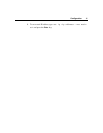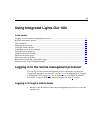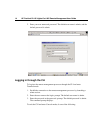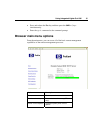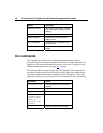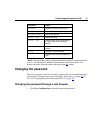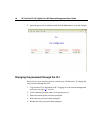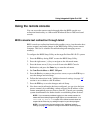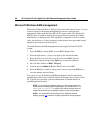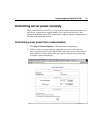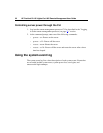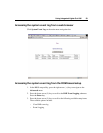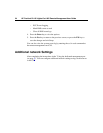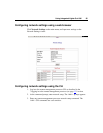Using Integrated Lights-Out 100i 19
Using the remote console
You can access the remote console through either the BIOS console text
redirection functionality or a Microsoft® Windows® Server 2003 text-based
console.
BIOS console text redirection through telnet
BIOS console text redirection functionality enables you to view the entire boot
process remotely and make changes in the BIOS Setup Utility from a remote
computer. This tool is valuable in troubleshooting and managing servers
remotely.
To configure the BIOS Setup Utility on the target ProLiant DL145 G1 system:
1. Press the F10 key during POST to enter the BIOS Setup Utility.
2. Press the right arrow (→) key to navigate to the Advanced menu.
3. Press the down arrow (↓) key to scroll down to the BIOS Console
Redirection, and press the Enter key to enter the sub-menu.
4. Set Com Port Address to BMC USI port.
5. Press the Esc key to return to the previous screen, or press the F10 key to
save the changes and exit Setup.
6. Follow the instructions in the "Additional network settings (on page 24
)"
section to set or obtain a valid IP address.
7. Press the F10 key to save the changes and exit Setup.
8. Now that console redirection has been configured, you can view the boot
process remotely by establishing a telnet session to the IP address of the
remote management processor from a client PC. Consult your operating
system documentation for further details on establishing telnet sessions.
NOTE: If you encounter problems logging in to the remote console, be
aware that some telnet programs might require you to enable their send
line feed at end of line option. If the remote console does not
respond to the Enter key, try setting this option in your telnet program.
NOTE: You must follow the instructions in the "Additional network
settings (on page 24
)" section to configure the network access properly.