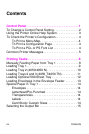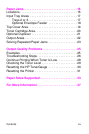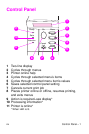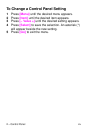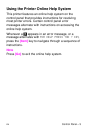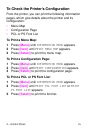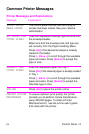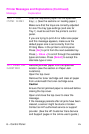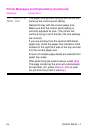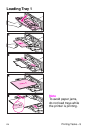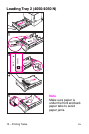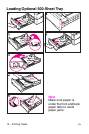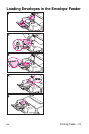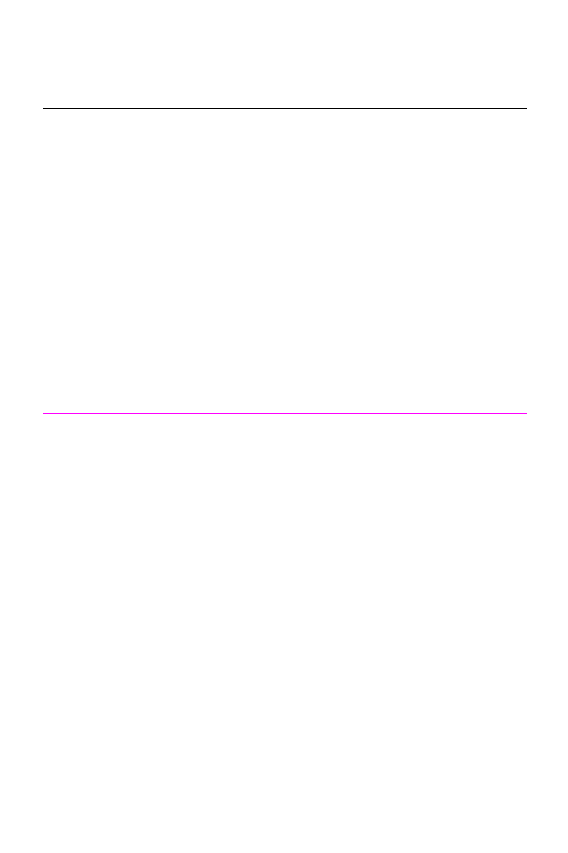
6 – Control Panel
EN
TRAY X LOAD
[TYPE] [SIZE]
Load the requested paper into the specified
tray (
x
). (See the sections on loading paper.)
Make sure that the trays are correctly adjusted
for size.The tray type settings (and size for
Tray 1) must be set from the printer’s control
panel.
If you are trying to print A4 or letter-size paper
and this message appears, make sure the
default paper size is set correctly from the
Printing Menu in the printer’s control panel.
Press [Go] to print from the next available tray.
Press [– Value +] to scroll through the available
types and sizes. Press [Select] to accept the
alternate type or size.
13.X PAPER JAM
[LOCATION]
Remove jammed paper from the specified
location (see the section on Paper Jam
Locations).
Open the top cover.
Remove the toner cartridge and clear all paper
from underneath the toner cartridge area.
Caution
Ensure that all jammed paper is removed before
closing the top cover.
Open and close the top cover to clear the
message.
If the message persists after all jams have been
cleared, a sensor might be stuck or broken.
Contact an HP-authorized service or support
provider. (See the HP Customer Care Service
and Support pages in the online user’s guide.)
Printer Messages and Explanations (Continued)
Message Explanation