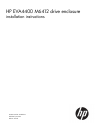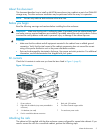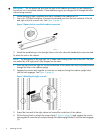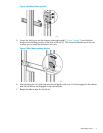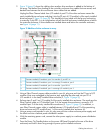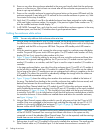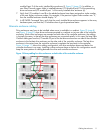IMPORTANT: Do not remove the pins from the ends of the cabinet rails unless you are converting
the rails for use in round-hole cabinets. These load-bearing pins are designed to fit through the holes
without being removed.
1. Locate the bag of eight round-hole pins that is included in the cabinet rail kit.
2. Use a No. 2 Phillips screwdriver to remove the standard pins from the front and back of the left
and right rails (four on each rail). See Figure 2 (page 4).
Figure 2 Square hole to round hole cabinet conversion
3. Attach the round-hole pins into the eight holes on the rails where the standard pins were removed.
To attach the rails to the cabinet:
NOTE: The designation of left and right rail is made when looking at the front of the rack. The rails
are marked by an R (right) and L (left) stamped on the metal.
1. Insert the rear end of the right rail into the inside back of the cabinet until the pins partially extend
through the holes in the cabinet upright.
2. Squeeze the scissors latch together to insert the rail and pins though the cabinet upright holes
until the latch engages. See Figure 3 (page 4).
Figure 3 Attaching the right, rear rail
3. Extend the front end of the right cabinet rail toward the inside front of the cabinet.
4. Pull the locking latch to release the scissors latch (1, Figure 4 (page 5)) and squeeze the scissors
latch together to insert the rail and pins through the cabinet upright holes (2) until the latch engages
(3).
4 Attaching the rails