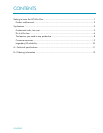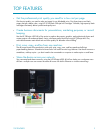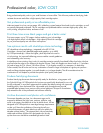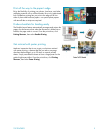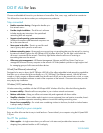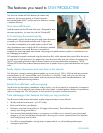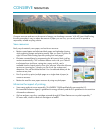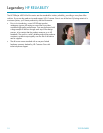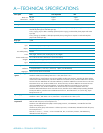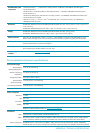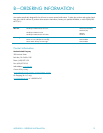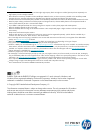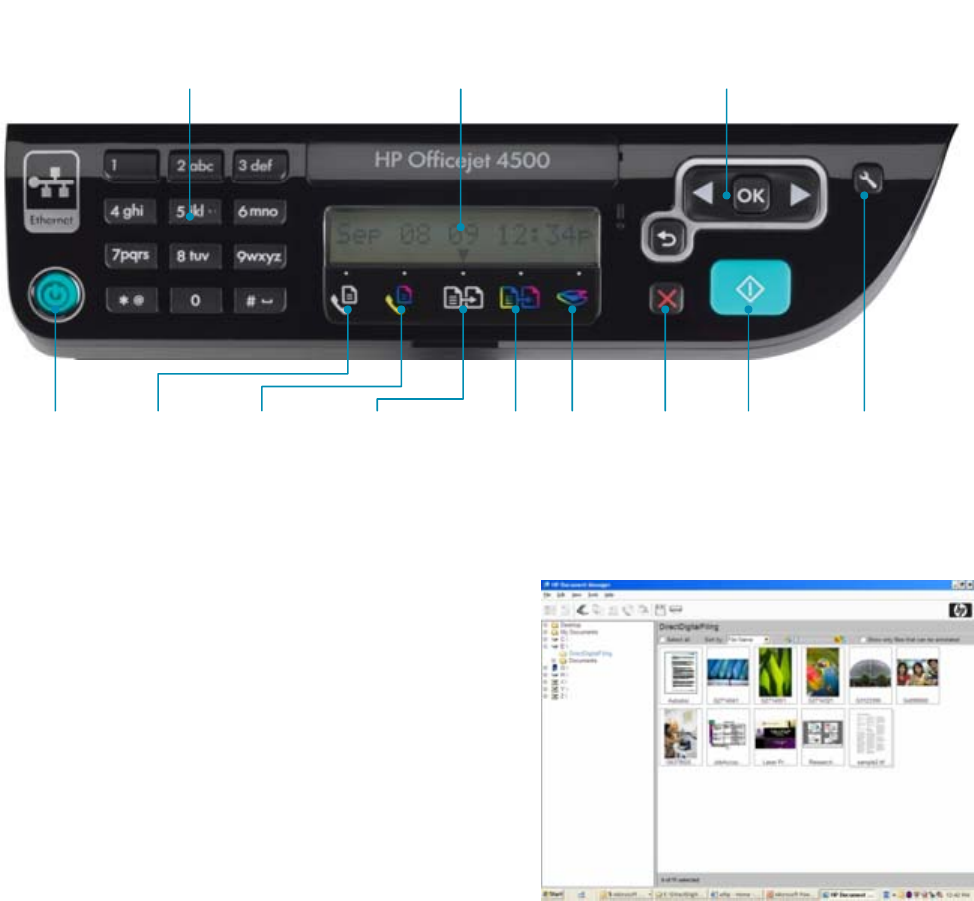
TOP FEATURES 7
• Troubleshoot before there is trouble—Get alerts on current and future device problems through HP Proactive
Support.
• Track device usage—Know who is printing, what they are printing, and when they are printing through
Printer Usage Reports.
Print, scan, copy, and fax from one device with an easy-to-use control panel
The all-in-one’s sleek design includes an advanced control panel with the following features:
• Cancel button—It’s frustrating when you have to go back to your computer to cancel a job after you have
sent it to the all-in-one. With the HP Officejet 4500 All-in-One series, you can cancel the job immediately—
and stop wasting ink and time—by pressing a single button on the front panel. The all-in-one immediately
cancels the spooled print job and automatically prepares itself for the next job.
• Fax buttons—Quickly send and receive color or black-and-white faxes with up to 100 pages of memory.
7
• Copy buttons—You don’t need a computer or additional software to make a copy. Simply press the color or
black-and-white Copy button.
• Scan button—Scan documents to a network folder, eliminating unnecessary piles of paper.
Manage your document capture and workflow
Easily retrieve, organize, and share documents with a
consolidated view of all scan destinations and incoming fax
folders. You can also clean and de-skew documents with
OCR and enhancement tools. With HP Document Manager,
you can:
• Find and organize scanned documents
• Annotate documents
• Convert documents to text you can edit
• Scan, print, fax, and attach documents to email
messages
Start
button
Navigation
buttons
One-line
display
Number
pad
Power
button
Fax black
and white
button
Fax color
button
Copy black
and white
button
Copy color
button
Scan
button
Cancel
button
Setup
button