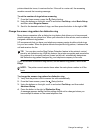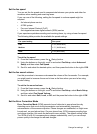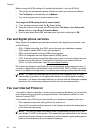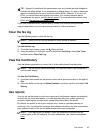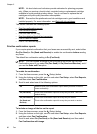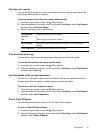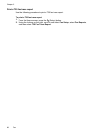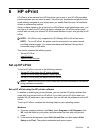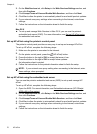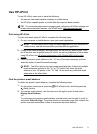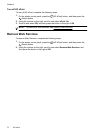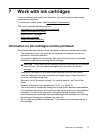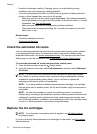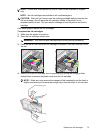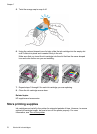6HP ePrint
HP ePrint is a free service from HP that allows you to print to your HP ePrint-enabled
printer anywhere you can send an email. Just send your documents and photos to the
email address assigned to your printer when you enable Web Services. No additional
drivers or software are needed.
Once you have signed up for an account on ePrintCenter (
www.eprintcenter.com), you
can sign in to view your HP ePrint job status, manage your HP ePrint printer queue,
control who can use your printer’s HP ePrint email address to print, and get help for HP
ePrint.
NOTE: HP ePrint is only supported by HP Officejet 4620 e-All-in-One series.
NOTE: To use HP ePrint, the printer must be connected to an active network
providing Internet access. You cannot use these web features if the printer is
connected using a USB cable.
This section contains the following topics:
•
Set up HP ePrint
•
Use HP ePrint
•
Remove Web Services
Set up HP ePrint
To set up HP ePrint, use one of the following methods:
•
Set up HP ePrint using the HP printer software
•
Set up HP ePrint using the printer’s control panel
•
Set up HP ePrint using the embedded web server
NOTE: Before you set up HP ePrint, make sure you are connected to the Internet
using a wireless connection.
Set up HP ePrint using the HP printer software
In addition to enabling key printer features, you can use the HP printer software that
came with your printer to set up HP ePrint. If you didn’t set up HP ePrint when you
installed the HP software on your computer, you can still use the software to set up HP
ePrint.
To set up HP ePrint, complete the following steps for your operating system:
Windows
1. From the computer desktop, click Start, select Programs or All Programs, click
HP, click the folder for your printer, and then select the icon with your printer’s
name.
2. In the window that appears, select Print, Scan & Fax, and then select ePrint
Setup under Print. The printer’s embedded web server opens.
HP ePrint 69