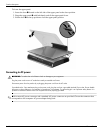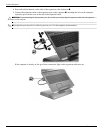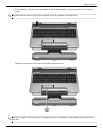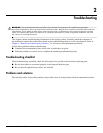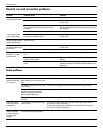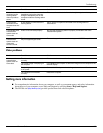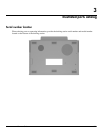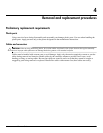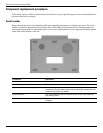2–2 Maintenance and Service Guide
Troubleshooting
General use and connection problems
Audio problems
Problem Possible cause Solution
The connection
indicator light is not on.
The computer is not powered on. Turn on the computer.
The docking station is not connected to AC power. Connect the AC adapter to the docking station and to
an AC outlet.
The expansion cable on the docking station is not
fully connected to the expansion port on the
computer.
Disconnect the expansion cable from the computer,
and then reconnect the cable to the expansion port on
the computer.
The computer is in Sleep, Standby, or Hibernation. Exit Sleep, Standby, or Hibernation.
The computer shuts
down unexpectedly.
The docking station is not connected to AC power,
draining the computer battery.
Connect the AC adapter to the docking station and to
an AC outlet.
The docked computer
cannot access docking
station USB devices.
A secondary computer is connected to the docking
station PC port.
Disconnect the secondary computer.
The ports or jacks on
the docking station are
not working.
The docking station is not connected to AC power. Connect the AC adapter to the docking station and to
an AC outlet.
The computer is not docked correctly. Redock the computer.
The optional wireless
keyboard or mouse
does not work.
The wireless receiver is not connected to a USB
port.
Connect the wireless receiver to a USB port.
The wireless receiver and keyboard or mouse have
not been synchronized.
Synchronize the devices by pressing the appropriate
buttons.
The wireless keyboard or mouse has no battery
power.
Be sure that batteries are inserted correctly in the
wireless keyboard or mouse and that the batteries are
functional.
Problem Possible cause Solution
The docking station
speakers have little
or no volume.
The docking station speakers have
been muted or the volume is set too
low.
Adjust the volume using the volume scroll zone.
The docking station is not connected
to AC power.
Connect the AC adapter to the docking station and to an AC outlet.
An audio device is connected to the
headphone jack of the docking
station or computer, muting the
docking station speakers.
Unplug the audio device.
The computer is not docked
correctly.
Redock the computer.
The volume level
does not increase
or decrease.
The volume scroll zone is not being
used correctly.
To increase volume, slide your finger from left to right on the volume
scroll zone, or tap the plus sign.
To decrease volume, slide your finger from right to left on the volume
scroll zone, or tap the minus sign.
Media from the
docked computer
or docking station
hard drive will
not
play.
There is an auxiliary audio device
connected to the docking station.
Disconnect the auxiliary audio device.
(Continued)