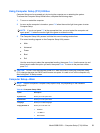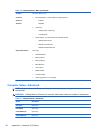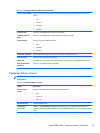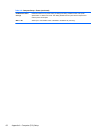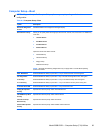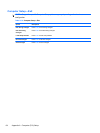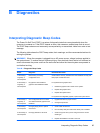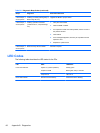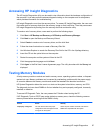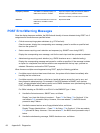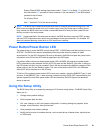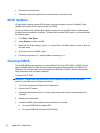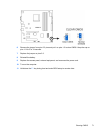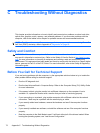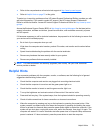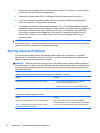Accessing HP Insight Diagnostics
The HP Insight Diagnostics utility can be used to view information about the hardware configuration of
the computer. It can also perform hardware diagnostic testing on the computer and its subsystems,
which provides information for troubleshooting.
HP Insight Diagnostics runs from the recovery discs. To access HP Insight Diagnostics, the user must
first create a set of recovery disks from the recovery image on their hard drive. Then they can access
HP Insight Diagnostics by booting from the recovery disc that contains the utility.
To create a set of recovery discs, users need to perform the following steps.
1. Click Start > HP Backup and Recovery > HP Backup and Recovery Manager.
2. Click Next to open the Backup and Recovery Wizard.
3. Select Create to create a set of recovery discs, and the click Next.
4. Follow the wizard instructions to create a Recovery Disc Set.
5. Use Windows Explorer to search the Recovery Disc Set for the CD in the /Hpdiags directory.
6. Insert the CD into the optical drive on the computer.
7. Restart the computer and the system will boot to the CD.
8. Click the appropriate language and click Next.
9. Click Agree in the End User License Agreement page. The utility launches with the Survey tab
displayed.
Testing Memory Modules
A faulty memory module or socket can lead to memory errors, operating system crashes, or frequent
system lock-ups. Memory problems can be caused by overheating, problems with the power supply,
or corrosion between the memory module and socket that weakens the electrical connection.
HP System Diagnostics allows the user to run tests on the system’s hard drive, memory, and CPU.
The diagnostic tool can check DIMMs to find out whether they are improperly configured, incorrectly
installed, or defective.
To access HP Diagnostic Tools, the user presses the F9 button when booting the PC.
If HP Diagnostic Tools or POST beep codes indicate a memory error, check the following common
memory issues before assuming that the DIMM is faulty.
Reason Result Remedy
Improperly configured The user did not follow the proper
configuration rules and might have the
wrong part for the system.
Check the part number and make sure that the
DIMMs are compatible with the system.
Accessing HP Insight Diagnostics
67