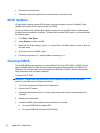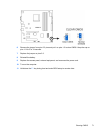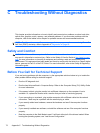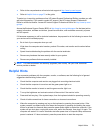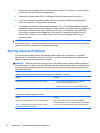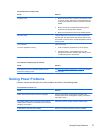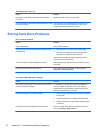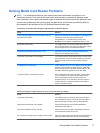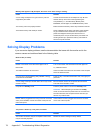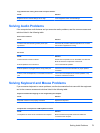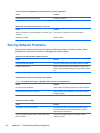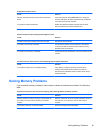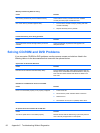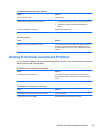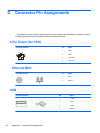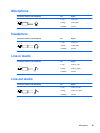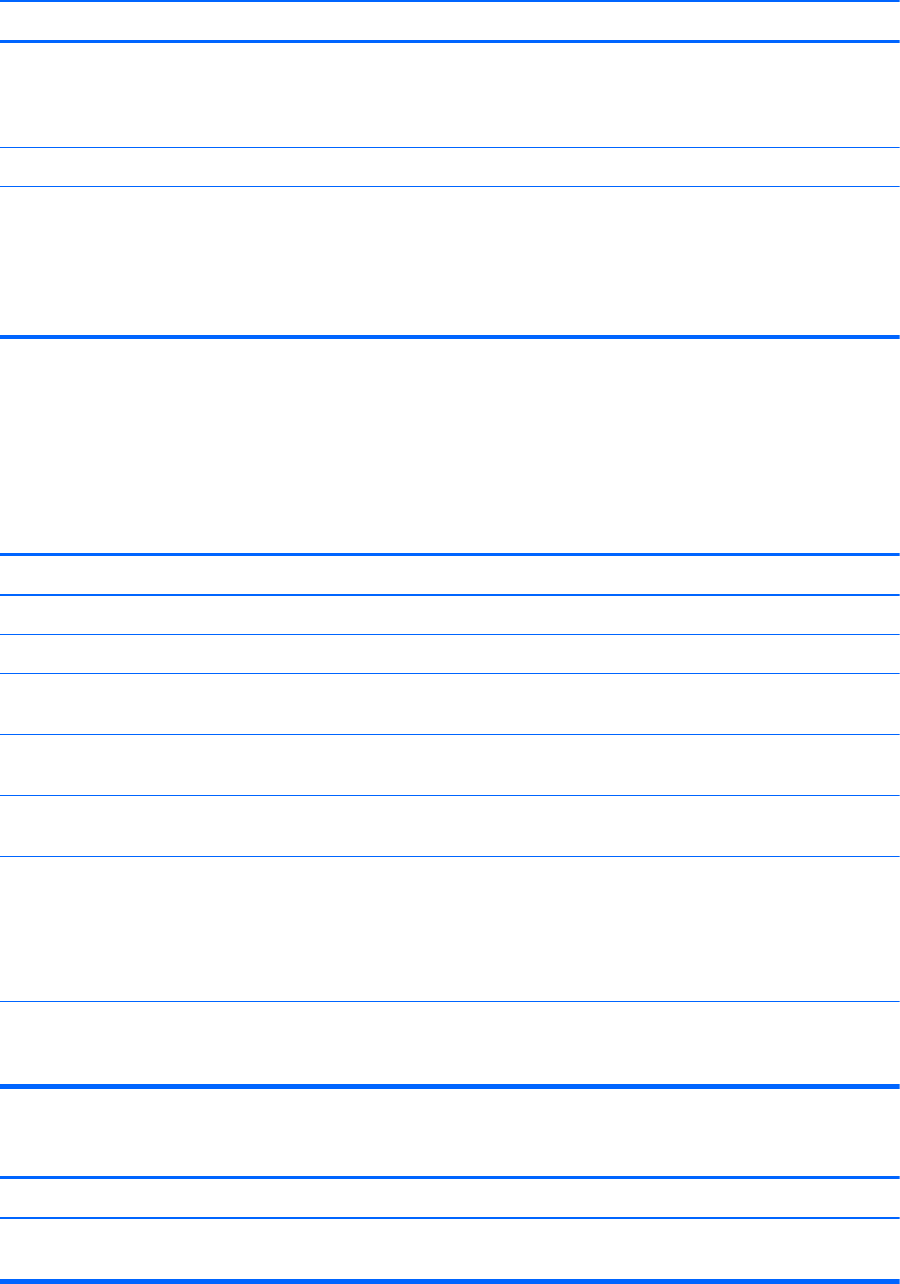
Memory card appears in My Computer, but errors occur when writing or reading.
Cause Solution
You are using an adapter for a type of memory card not
supported by the reader.
Consult the manufacturer of the adapter for help. Be sure
that the memory card is one of the supported types:
CompactFlash (1, 2, and Microdrive), Memory Stick,
MultiMedia, Secure Digital, or SmartMedia memory cards.
The memory card is not properly inserted. Make sure that the memory card is fully inserted into the slot.
The internal memory card reader pin is bent. Shine a flashlight into the empty card slots. Check whether
any pins inside are bent. Disconnect the computer from
power and straighten the bent pins with the end of a
mechanical pencil. If a pin has bent to the point where it is
touching another pin, replace the memory card reader or
have the computer serviced.
Solving Display Problems
If you encounter display problems, see the documentation that came with the monitor and to the
common causes and solutions listed in the following table.
Blank screen (no video).
Cause Solution
Monitor is not turned on and the monitor light is not on. Turn on the monitor and check that the monitor light is on.
Bad monitor. Try a different monitor.
The cable connections are not correct. Check the cable connection from the monitor to the computer
and to the electrical outlet.
You may have a screen blanking utility installed or energy
saver features are enabled.
Press any key or click the mouse button and, if set, type your
password.
You are using a fixed-sync monitor and it will not sync at the
resolution chosen.
Be sure that the monitor can accept the same horizontal
scan rate as the resolution chosen.
Computer is in Standby mode. Press the power button to resume from Standby mode.
CAUTION: When attempting to resume from standby
mode, do not hold down the power button for more than four
seconds. Otherwise, the computer will shut down and you
will lose any unsaved data.
Monitor cable is plugged into the wrong connector. If another
video port is available, connect the monitor to that port and
reboot the system.
Check that the monitor is plugged into an active connector
on the rear of the computer.
The picture is broken up, rolls, jitters, or flashes.
Cause Solution
The monitor connections may be incomplete or the monitor
may be incorrectly adjusted.
Restore the monitor settings to factory default.
78 Appendix C Troubleshooting Without Diagnostics