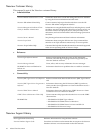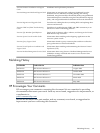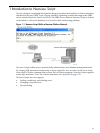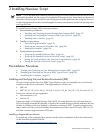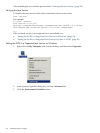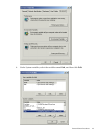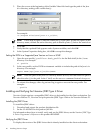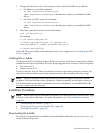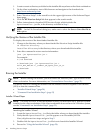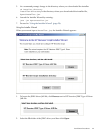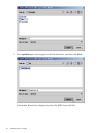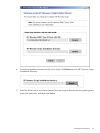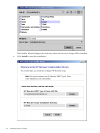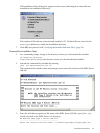5. Place the cursor at the beginning of the Variable Value field and type the path of the Java
bin directory, ending with a semicolon (;):
For example:
"C:\Program Files\Java\j2re1.4.2_10\bin";
NOTE: Check that no space is after the semicolon (;) in the path. If there are spaces in the
directory name, delimit the entire directory path in double quotes (") before the semicolon.
6. Click OK.
7. Verify that the updated Path appears under System variables, and click OK.
8. In the System Properties dialog box, click OK to accept the changes.
Setting the PATH to a Supported Java Version on Linux or UNIX
1. Open the user profile (.profile or .bash_profile for the Bash shell) in the /home
directory. For example:
vi .profile
2. In the user profile, set the PATH environment variable to include the path of the Java bin
directory. For example:
export PATH=/opt/java1.4/jre/bin:$PATH
NOTE: Place the path of the Java bin directory before $PATH, and check that no space is
after the colon (:) in the path. In the C shell, use the setenv command instead of export.
3. To activate the changes, either log out and log in again or execute the user profile. For
example:
. .profile
Installing and Verifying the Neoview JDBC Type 4 Driver
Neoview Script requires a compatible JDBC driver to be installed on the client workstation. For
Neoview Release 2.1, Neoview Script requires the JDBC Type 4 Driver for Neoview Release 2.1.
Installing the JDBC Driver
To install the JDBC driver:
1. Download and extract the product distribution file.
2. Set the CLASSPATH to the product JAR file.
For information about how to install, verify, and use the JDBC driver, see the Neoview JDBC Type
4 Driver Programmer’s Reference or the product README.
Verifying the JDBC Driver
To display the version of the JDBC driver that is already installed on the client workstation:
26 Installing Neoview Script