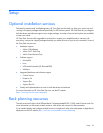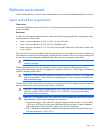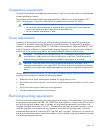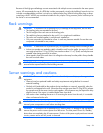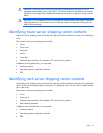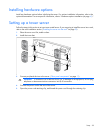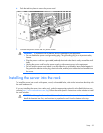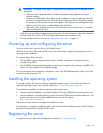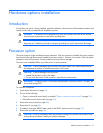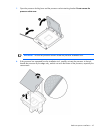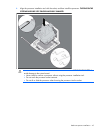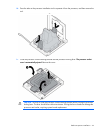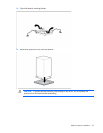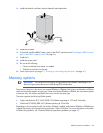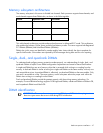Setup 40
WARNING: This server is very heavy. To reduce the risk of personal injury or damage to the
equipment:
• Observe local occupational health and safety requirements and guidelines for manual
material handling.
• Get help to lift and stabilize the product during installation or removal, especially when the
product is not fastened to the rails. When the server weighs more than 22.5 kg (50 lb), at least
two people must lift the server into the rack together. A third person may be required to help
align the server if the server is installed higher than chest level.
• Use caution when installing the server in or removing the server from the rack; it is unstable
when not fastened to the rails.
1. Install the server and cable management arm into the rack. For more information, refer to the installation
instructions that ship with the 3-7U Quick Deploy Rail System (rack installation only).
2. Connect peripheral devices to the server ("Rear panel components" on page 11).
Powering up and configuring the server
To power up the server, press the Power On/Standby button.
While the server boots, RBSU and the ORCA utility are automatically configured to prepare the server for
operating system installation.
To configure these utilities manually:
• Press the F8 key when prompted during the array controller initialization to configure the array
controller using ORCA.
• Press the F9 key when prompted during the boot process to change the server settings using RBSU. The
system is set up by default for the English language.
For more information on the automatic configuration, refer to the HP ROM-Based Setup Utility User Guide
located on the Documentation CD.
Installing the operating system
To operate properly, the server must have a supported operating system. For the latest information on
supported operating systems, refer to the HP website (http://www.hp.com/go/supportos).
Two methods are available to install an operating system on the server:
• SmartStart assisted installation—Insert the SmartStart CD into the CD-ROM drive and reboot the server.
• Manual installation—Insert the operating system CD into the CD-ROM drive and reboot the server. This
process may require you to obtain additional drivers from the HP website
(http://www.hp.com/support).
Follow the on-screen instructions to begin the installation process.
For information on using these installation paths, refer to the SmartStart installation poster in the HP ProLiant
Essentials Foundation Pack, included with the server.
Registering the server
To register the server, refer to the HP Registration website (http://register.hp.com).