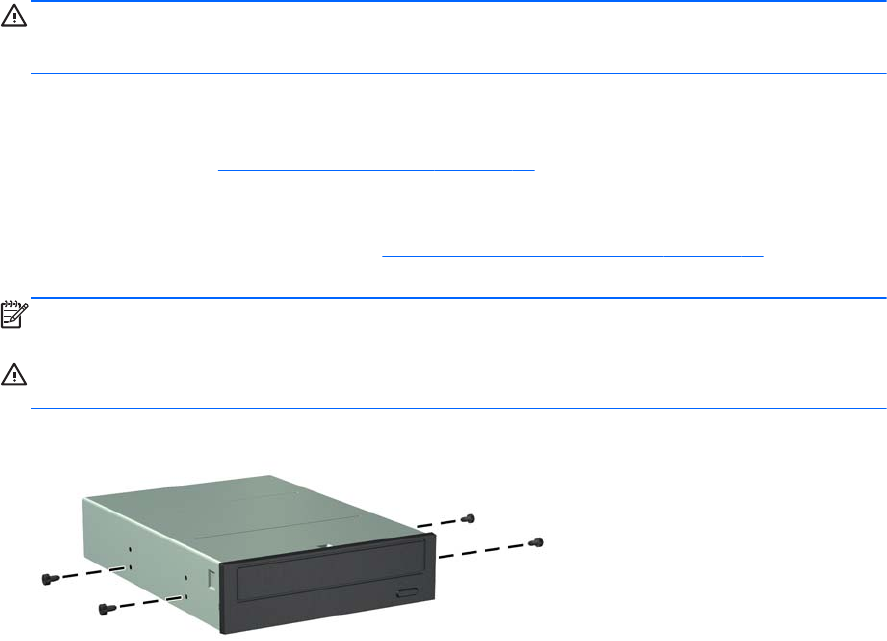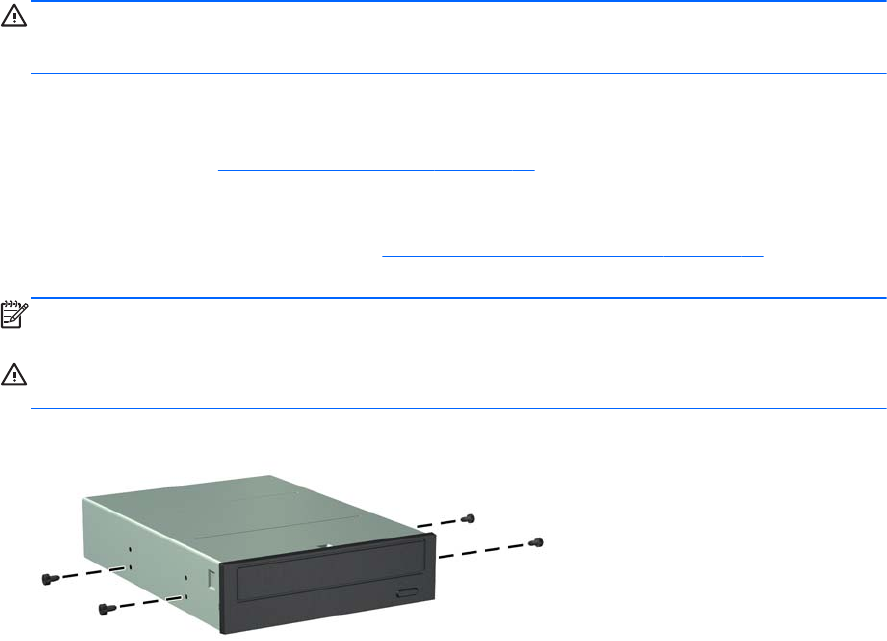
Installing a 5.25-inch or 3.5-inch Drive into a Drive Bay
1. Remove/disengage any security devices that prohibit opening the computer.
2. Remove all removable media, such as compact discs or USB flash drives, from the computer.
3. Turn off the computer properly through the operating system, then turn off any external devices.
4. Disconnect the power cord from the power outlet and disconnect any external devices.
CAUTION: Regardless of the power-on state, voltage is always present on the system board
as long as the system is plugged into an active AC outlet. You must disconnect the power cord
to avoid damage to the internal components of the computer.
5. Remove the computer access panel.
6. Remove the front bezel. If you are installing a drive in a bay covered by a bezel blank, remove
the bezel blank. See
Removing Bezel Blanks on page 14 for more information.
7. Install four M3 metric guide screws in the lower holes on each side of the drive. HP has provided
eight extra M3 metric guide screws on the front of the chassis, under the front bezel. The M3
metric guide screws are black. Refer to
Installing and Removing Drives on page 25 for an
illustration of the extra M3 metric guide screws location.
NOTE: When replacing the drive, transfer the four M3 metric guide screws from the old drive to
the new one.
CAUTION: Use only 5-mm long screws as guide screws. Longer screws can damage the
internal components of the drive.
Figure 2-20 Installing Guide Screws (Optical Drive Shown)
Installing and Removing Drives 29