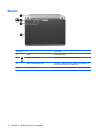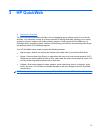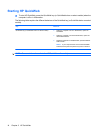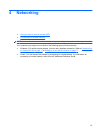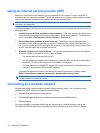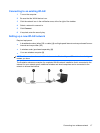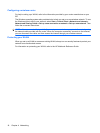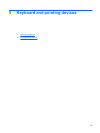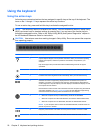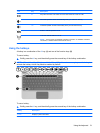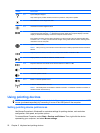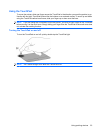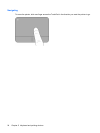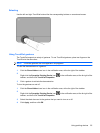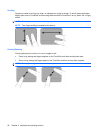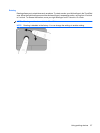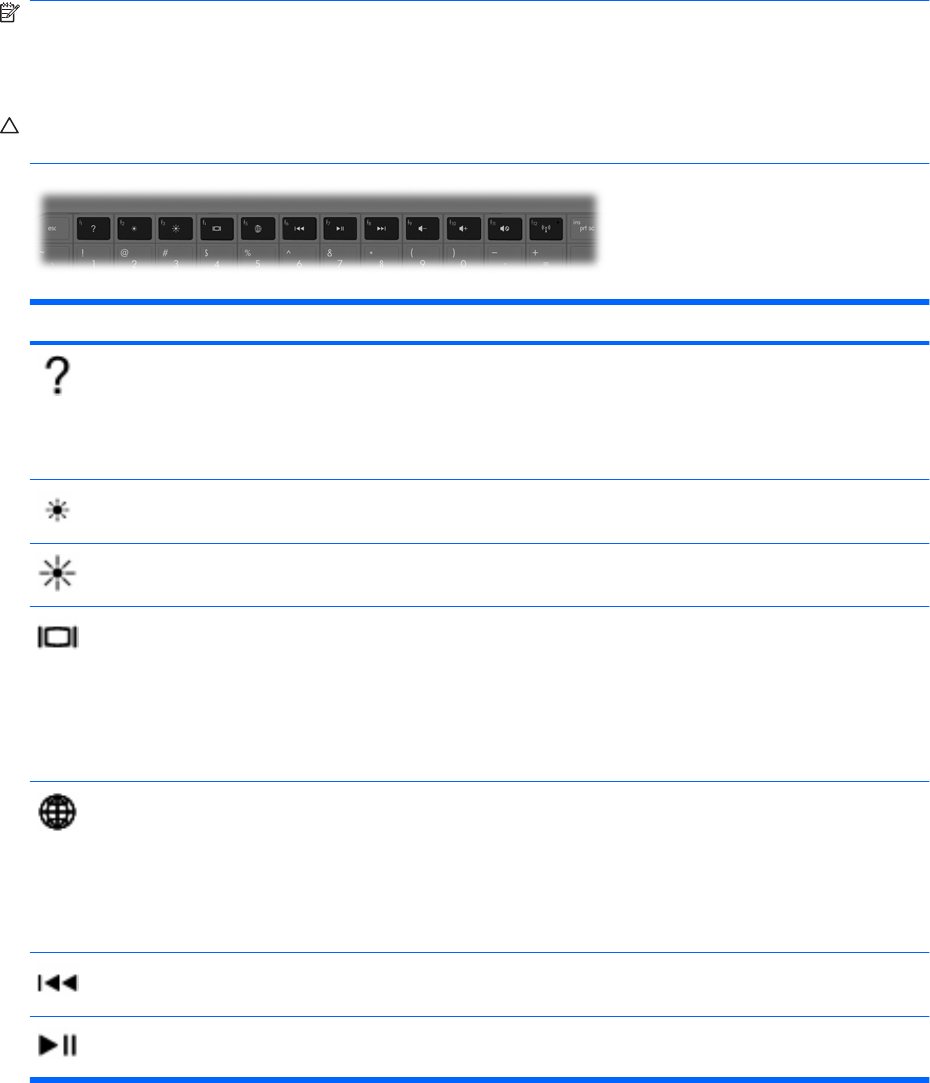
Using the keyboard
Using the action keys
Action keys are customized actions that are assigned to specific keys at the top of the keyboard. The
icons on the f1 through f12 keys represent the action key functions.
To use an action key, press and hold this key to activate the assigned function.
NOTE: The action key feature is enabled at the factory. You can disable this feature in Setup Utility
(BIOS) and revert back to standard settings by pressing the fn key and one of the function keys to
activate the assigned function. Refer to the “Setup Utility (BIOS) and System Diagnostics” chapter in
the HP Notebook Reference Guide for instructions.
CAUTION: Use extreme care when making changes in Setup Utility. Errors can prevent the computer
from operating properly.
Icon Key Description
f1 Opens Help and Support, which provides information about your Windows operating
system and computer, answers to questions and tutorials, and updates to your
computer.
Help and Support also provides automated troubleshooting and links to support
specialists.
f2 Decreases the screen brightness level incrementally when you hold down this key.
f3 Increases the screen brightness level incrementally when you hold down this key.
f4 Switches the screen image among display devices connected to the system. For
example, if a monitor is connected to the computer, pressing this key alternates the
screen image from computer display to monitor display to simultaneous display on both
the computer and the monitor.
Most external monitors receive video information from the computer using the external
VGA video standard. The switch screen image key can also alternate images among
other devices that are receiving video information from the computer.
f5
●
When the computer is off (or in Hibernation), launches HP QuickWeb.
●
When the computer is in Microsoft Windows, launches the default Web browser.
●
When the computer is in HP QuickWeb, launches the default Web browser.
NOTE: If your computer does not have HP QuickWeb software, the button does not
perform any action or function.
f6 Plays the previous track of an audio CD or the previous section of a DVD or a BD.
f7 Plays, pauses, or resumes a track of an audio CD or a section of a DVD or a BD.
20 Chapter 5 Keyboard and pointing devices