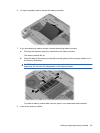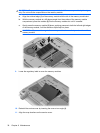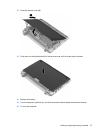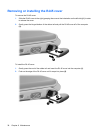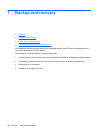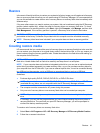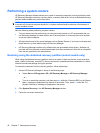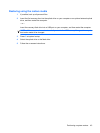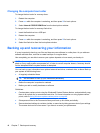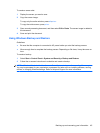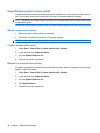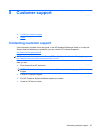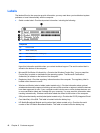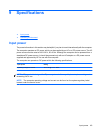Performing a system restore
HP Recovery Manager software allows you to repair or restore the computer to its original factory state.
HP Recovery Manager works from recovery discs, a recovery flash drive, or from a dedicated recovery
partition (select models only) on the hard drive.
NOTE: A system restore needs to be performed if the computer hard drive has failed or if all attempts
to correct any functional computer issues fail. A system restore should be used as a final attempt to
correct computer issues.
Note the following when performing a system restore:
●
You can restore only the system that you have previously backed up. HP recommends that you
use Recovery Manager to create either a set of recovery discs or a recovery flash drive as soon
as you set up the computer.
●
Windows has its own built-in repair features, such as System Restore. If you have not already tried
these features, try them before using HP Recovery Manager.
●
HP Recovery Manager restores only software that was preinstalled at the factory. Software not
provided with this computer must be downloaded from the manufacturer's Web site or reinstalled
from the disc provided by the manufacturer.
Restoring using the dedicated recovery partition (select models only)
When using the dedicated recovery partition, there is an option to back up pictures, music and other
audio, videos and movies, recorded TV shows, documents, spreadsheets and presentations, e-mails,
Internet favorites and settings during this process.
To restore the computer from the recovery partition, follow these steps:
1. Access HP Recovery Manager in either of the following ways:
●
Select Start > All Programs > HP > HP Recovery Manager > HP Recovery Manager.
– or –
●
Turn on or restart the computer, and then press esc while the “Press the ESC key for Startup
Menu” message is displayed at the bottom of the screen. Then, press f11 while the “F11
(System Recovery)” message is displayed on the screen.
2. Click System Recovery in the HP Recovery Manager window.
3. Follow the on-screen instructions.
42 Chapter 7 Backup and recovery