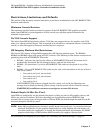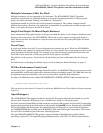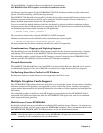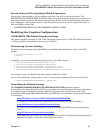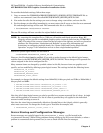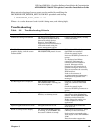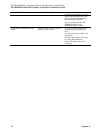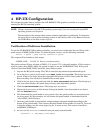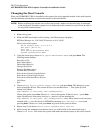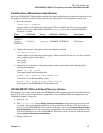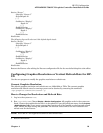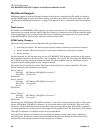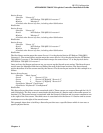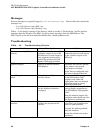HP-UX Configuration
ATI RADEON 7500 PCI Graphics Controller Installation Guide
Section “Screen”
Identifier “Screen 0”
DefaultDepth 24
[…]
SubSection “Display”
Depth 24
[…]
EndSubSection
SubSection “Display”
Depth 8
[…]
EndSubSection
EndSection
The following lines will select an 8-bit default depth visual:
Section “Screen”
Identifier “Screen 0”
DefaultDepth 8
[…]
SubSection “Display”
Depth 24
[…]
EndSubSection
SubSection “Display”
Depth 8
[…]
EndSubSection
EndSection
Restart the Xserver after editing the Xserver configuration file for the new default depth to take affect.
Configuring Graphics Resolution or Vertical Refresh Rate for HP-
UX
Use the sam program to modify the graphics resolution or refresh rate.
Current Graphics Resolution
The default graphics resolution and refresh rate are 1280x1024 at 75Hz. The current graphics
resolution and refresh rate of a running system can be obtained by executing the command
/opt/graphics/common/bin/setmon –p.
How to Change the Resolution and Refresh Rate
1. Log in to the system as root.
2. Run
/usr/sbin/sam. Choose
Display-> Monitor Configuration
. All graphics cards in the system are
listed. Choose the graphics device that is to be updated. From the pull-down menu, choose
Actions-
>Modify Monitor Type
. A new menu appears that contains all of the possible resolutions and refresh
rates. Choose the new setting and press
OK
. The selected values will be the new resolution and
refresh rate for the Xserver.
NOTE: See Table 4-1 for supported resolutions and refresh rates.
3. Restart the Xserver.
Chapter 4 19