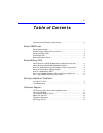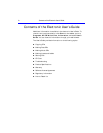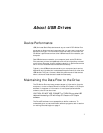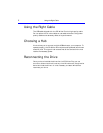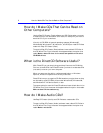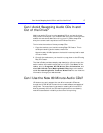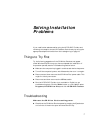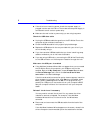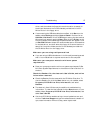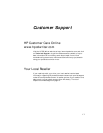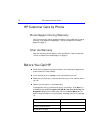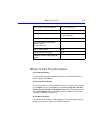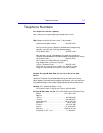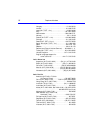8 Troubleshooting
■ If the drive is not receiving power, check that a power supply is
plugged into the rear of the drive. Then make sure the power supply is
connected to a wall outlet or power strip.
■ Make sure the wall outlet or power strip you are using has power.
Check the USB data cable
■ Unplug the USB data cable that goes from the CD-Writer Plus to the
computer at both ends and reconnect it.
■ Check the USB data cable for any signs of physical damage.
■ Replace the USB cable with the one provided with your drive if you
are not already using it.
■ If you have another USB data cable that you know is working, swap
cables to make sure you do not have a bad cable.
■ If you are using a USB hub, try connecting the CD-Writer Plus directly
to the USB connector on the computer instead of through the hub.
Make sure the USB port is enabled
■ If the Add New Hardware Wizard did not appear when you connected
the CD-Writer Plus to the computer, your USB port may not be
enabled. Right click My Computer, choose Properties, and select
the Device Manager tab. Look for the Universal serial bus
controller in the Device Manager.
If the Universal serial bus controller option does not appear, insert the
driver diskette in the floppy drive, click Start on the taskbar, select
Run, type
A:\usbhelp, and click OK. If this program can not
enable your USB port you can enable it from your computer’s BIOS.
See your computer’s manual for instructions or call your computer
dealer.
Reinstall the drivers if necessary
You may need to reinstall the drivers if for any reason the driver
installation was not completed. For example, if the Add New
Hardware Wizard did not find the drivers or the Wizard was
cancelled.
■ Disconnect and reconnect the USB data cable from the back of the
computer.
If the Add New Hardware Wizard appears on the screen, reinstall the
drivers. Accept the recommended option that searches for the best