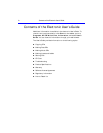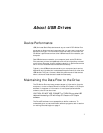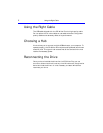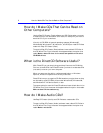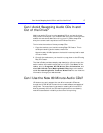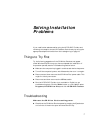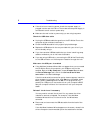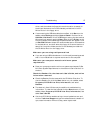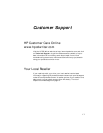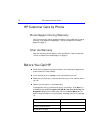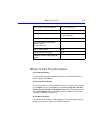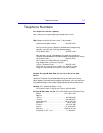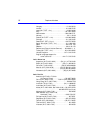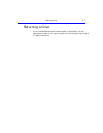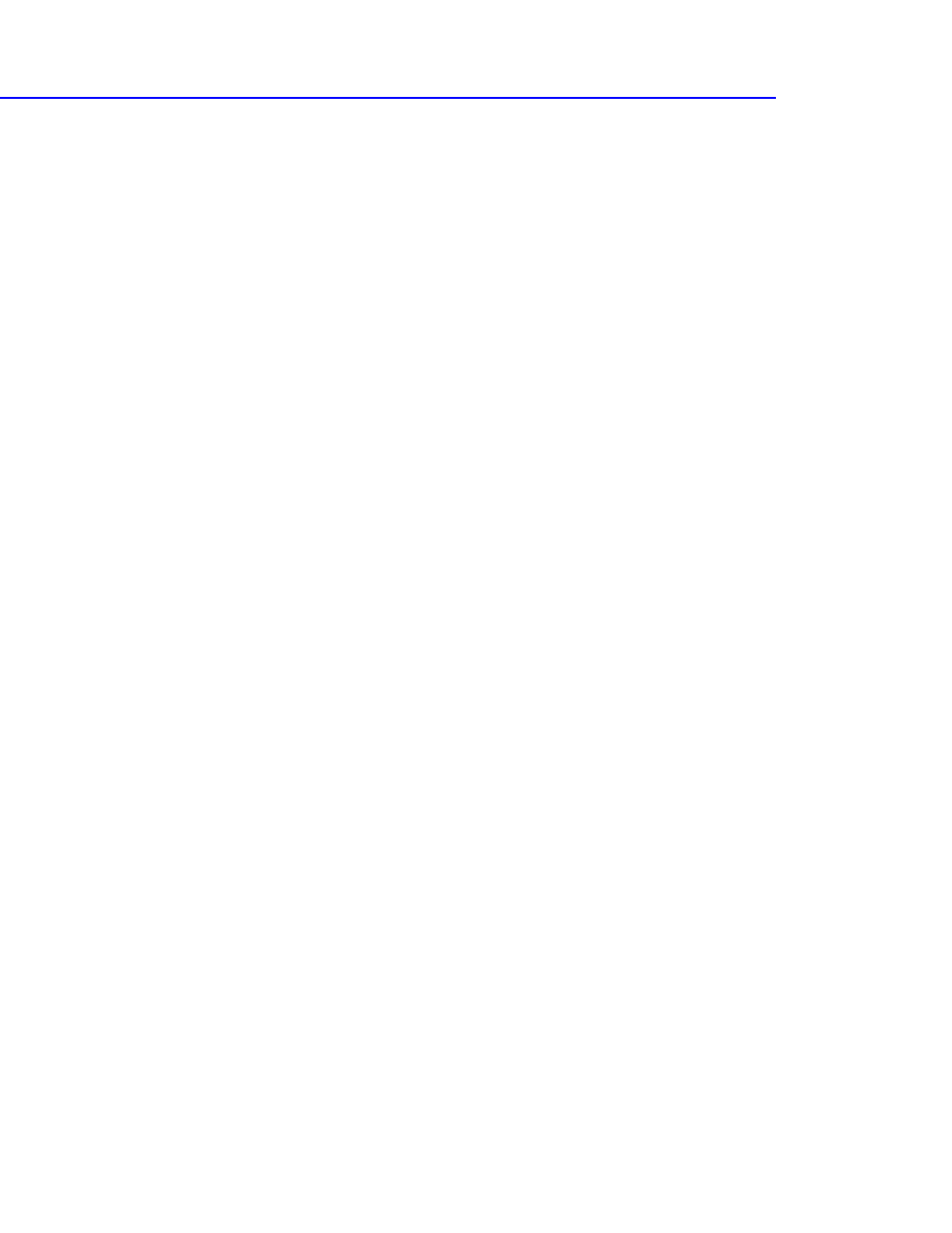
Troubleshooting 9
driver, and then select the floppy drive as the location to search for
the drivers. Make sure the Drivers diskette provided with the CD-
Writer Plus is in the floppy drive.
■ If reconnecting the USB data cable has no effect, click Start on the
taskbar, select Settings and then Control Panel. Double-click on
Add New Hardware. If the E-USB Bridge is among the devices that
Windows finds, select it and click Next. After clicking Finish on the
following screen the E-USB Bridge Properties screen will appear. Click
on Reinstall Driver. Accept the recommended option that searches
for the best driver, and then select the floppy drive as the location to
search for the drivers. Make sure the Drivers diskette provided with
the CD-Writer Plus is in the floppy drive.
Make sure you are using a self-powered hub
■ If you are using a USB hub make sure it is of the self-powered type and
that it is connected both to a power source and to the computer.
Make sure your computer meets the minimum system
requirements
■ Does your computer meet the minimum system requirements? (See
Minimum System Requirements in the electronic User’s Guide or on
the box.)
Check the Readme file, the electronic User’s Guide, and online
information resources
■ Check the Readme file that came with the CD-Writer Plus drive. To
view the Readme file, click the Start button on your taskbar, select
Programs, HP CD-Writer Plus, Information, and select
Readme.
■ The electronic User’s Guide contains additional troubleshooting
information. To view the User’s Guide click the Start button on your
taskbar, select Programs, HP CD-Writer Plus, Information, and
select User’s Guide.
■ Visit the HP CD-Writer web site at http://www.hpcdwriter.com and
click on Technical Support to get immediate access to a wealth of
up-to-date information 24 hours a day, seven days a week.