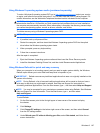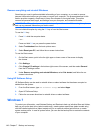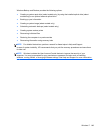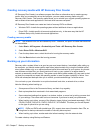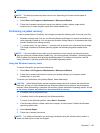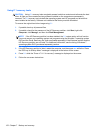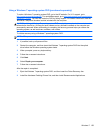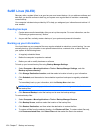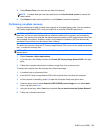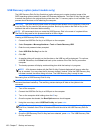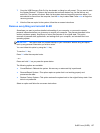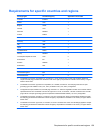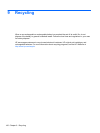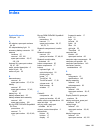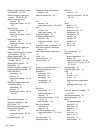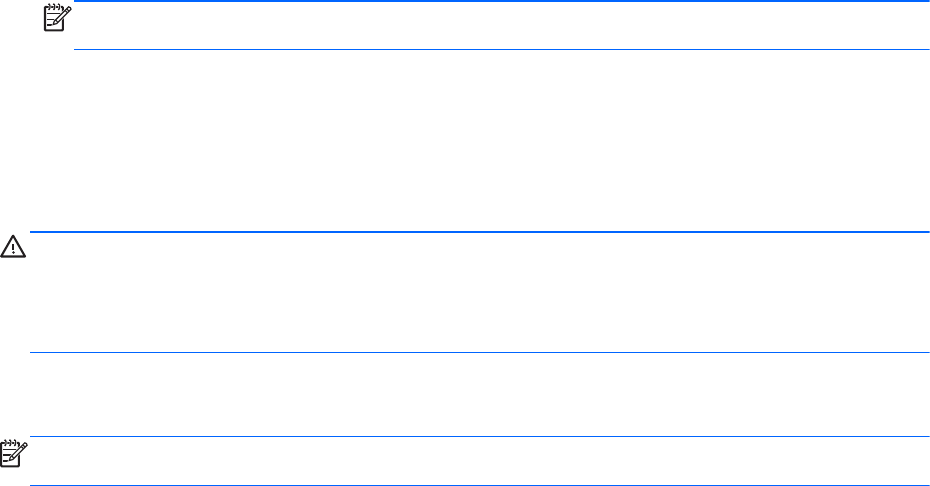
5. Under Restore Point, click the time and date of the backup.
NOTE: If multiple backups have been performed, click Use the latest version to restore the
latest version.
6. Click Restore to start restoring the files, or click Cancel to cancel the operation.
Performing a system recovery
Recovery allows you to repair or restore the computer to its original factory state. You can create an
HP Factory Image Restore DVD, using an installed or an external DVD±RW optical drive.
CAUTION: CAUTION: Using Recovery completely erases hard drive contents and reformats the
hard drive. All files you have created and any software installed on the computer are permanently
removed. The recovery tool reinstalls the original operating system and HP programs and drivers that
were installed at the factory. Software, drivers, and updates not installed by HP must be manually
reinstalled. Personal files must be restored from a backup.
To restore the computer using the HP Factory Image Restore DVD, you must first create the recovery
disc. To create the recovery disc:
NOTE: HP recommends that you create the HP Factory Image Restore DVD in the event of a
system failure.
1. Select Computer > More Applications.
2. In the left pane, click Tools, and then click Create HP Factory Image Restore DVD in the right
pane.
3. Follow the on-screen instructions to create an image file to burn a recovery disc.
To restore the computer from the recovery disc, follow these steps:
1. If possible, back up all personal files.
2. Insert the HP Factory Image Restore DVD into the optical drive and restart the computer.
3. As the computer is restarting, press f9 to open the Computer Setup boot option menu.
4. Press the down arrow to select Restore SLED HP-BNB preload image from the Linux boot
menu, and then press enter.
5. Using the arrow keys, select Yes when prompted: Do you want to start the System-Restore?
6. Follow the on-screen instructions.
SuSE Linux (SLED) 155