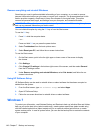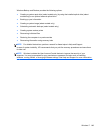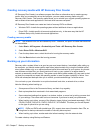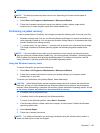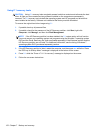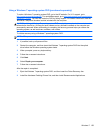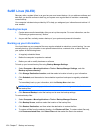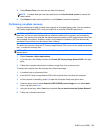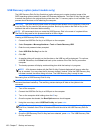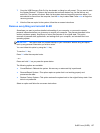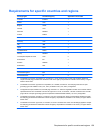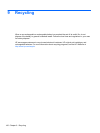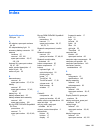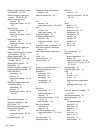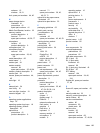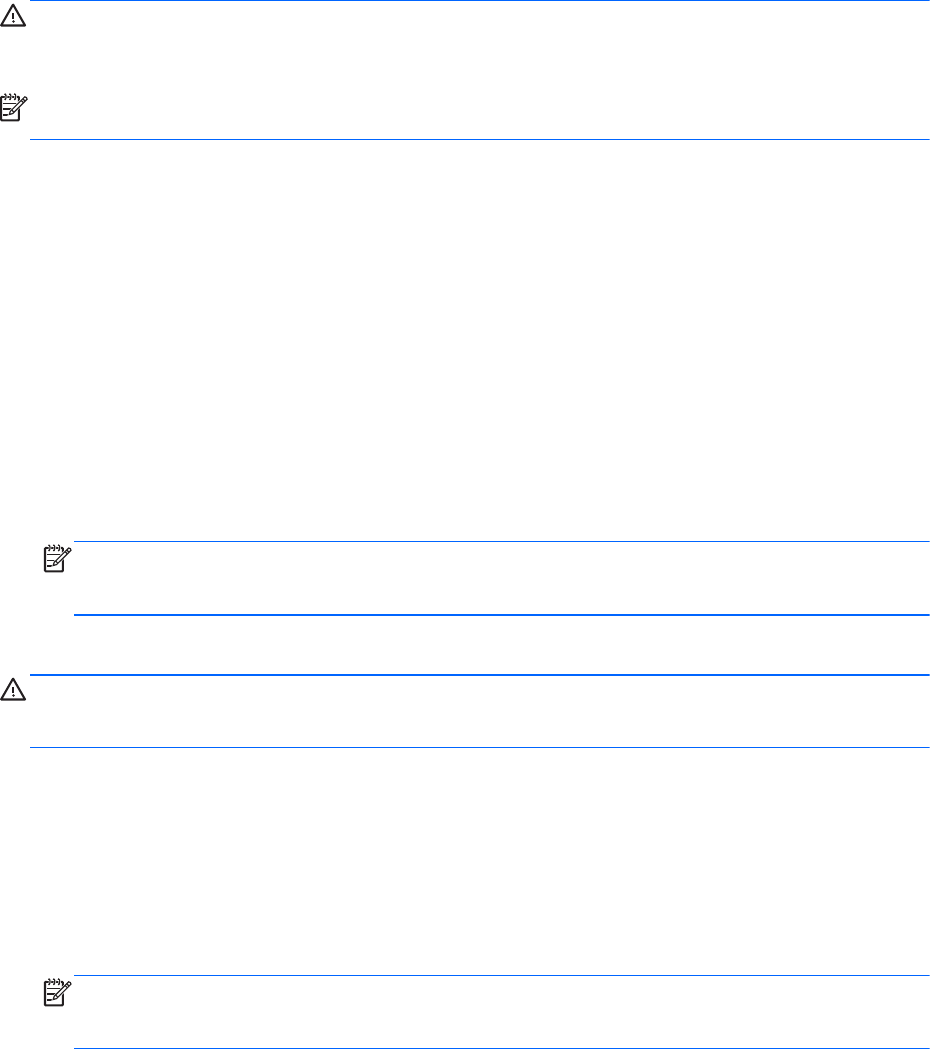
USB Recovery option (select models only)
The USB Recovery Disk On Key (flash drive) option allows you to create a backup image of the
SLED operating system installed on select HP Business Notebooks. This Disk On Key may be used
to restore the system to the original factory state when the F11 recovery option is not available. This
process should be done on first obtaining the computer.
CAUTION: The USB recovery option does not preserve data present on the computer’s hard drive
or on the Disk On Key used for the recovery process. Back up any data on the Disk on Key or the
notebook that will be recovered before starting.
NOTE: HP recommends that you create the USB Recovery Disk in the event of a system failure.
The Disk On Key used for this process should be 4 GB or larger.
Creating a USB Recovery Disk On Key
1. Connect the USB Disk On Key to a USB port on the computer.
2. Select Computer > More applications > Tools > Create Recovery USB.
3. Enter the root password when prompted.
4. Select USB Disk On Key from the list.
5. Click OK.
6. A question dialog will remind you that the data on the USB key will be destroyed. To continue,
click OK. Otherwise, click Cancel and back up the contents of the Disk On Key on another
computer.
7. The backup process will display a status dialog box while the backup is in progress.
NOTE: A file browser window with the Disk On Key Contents displayed will pop up when the
key is mounted. You may close the file browser window if desired. Once the USB Recovery Key
has been created, the status dialog will close. The USB Recovery Key is ready for use.
Recovering from a USB Recovery Disk On Key
CAUTION: Before starting the Recovery process, make sure any data on the system to be
recovered has been backed up. The recovery process destroys all data on the system to be
recovered.
1. Turn off the computer.
2. Connect the USB Disk On Key to a USB port on the computer.
3. Turn on the computer while holding down the f9 key.
4. Once the system has booted, the Boot Options menu should appear.
5. Using the arrow keys, select USB Disk On Key and press enter.
NOTE: The description may vary from one USB key to another. Any entry other than Optical
Disk Drive, Notebook Hard Drive or Notebook Ethernet should be the USB Recovery Disk On
Key.
6. Once the USB Recovery Disk On Key has been selected, press enter. The USB Recovery Disk
On Key will boot.
156 Chapter 7 Backup and recovery