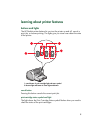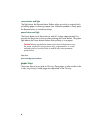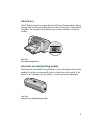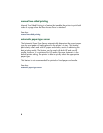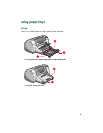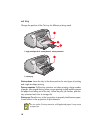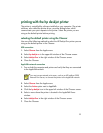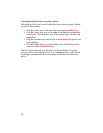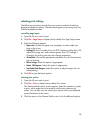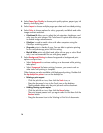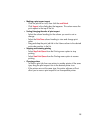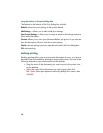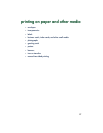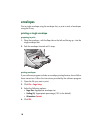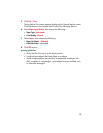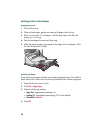13
selecting print settings
The following instructions provide the most common method of selecting
page layout and print options. The software program you are using may vary
from the method provided.
controlling page layout
1.
Open the file you want to print.
2.
Click
File
>
Page Setup
to display the hp deskjet 9xx Page Setup screen.
3.
Select the following options:
•
Paper size:
Choose the paper size, envelopes, or other media you
have in the In tray.
•
Scaling (%):
Enter a number from 5 to 999. Numbers smaller than 100
reduce the image size, and numbers greater than 100 enlarge it.
Changing the scaling size may also change pagination.
•
Orientation:
Choose the appropriate orientation icon for the document
you are printing.
•
Mirror Image:
Select this option if appropriate.
•
Rotate 180 degrees:
Select this option if appropriate.
•
Two-Sided Safe Margins:
Select this option to adjust margins for two-
sided printing.
4.
Click
OK
to save the layout options.
selecting print options
1.
Open the file you want to print.
2.
Click
File
>
Print
to display the hp deskjet 9xx screen.
The General default option screen appears. Select the number of copies
to print, which pages are to be printed, and the print order on this
screen. You can also view the current print options which are displayed
across the bottom of the screen.
3.
Click the arrows in the General field to view a list of additional options.