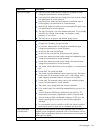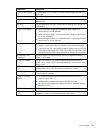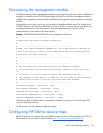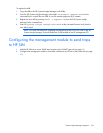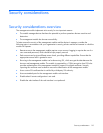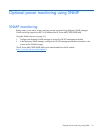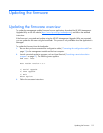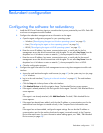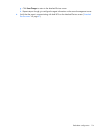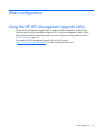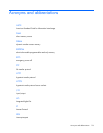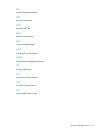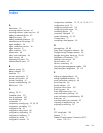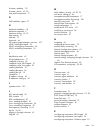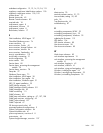Redundant configuration 113
Redundant configuration
Configuring the software for redundancy
1. Install the UPS Power Protection Agent on a machine that is power protected by two UPSs. Each UPS
must have a management module installed.
2. Configure the redundant management server information on the agent.
a. Open the agent configuration program for your operating system.
— Windows ("Reconfiguring the agent on Windows operating systems" on page 32)
— Linux ("Reconfiguring the agent on Linux operating systems" on page 36)
— HP-UX ("Reconfiguring the agent on HP-UX operating systems" on page 39)
b. Enter the correct IP address, host name, communications port, or serial path for the first
management server that should communicate with the agent. Do not select Any Server from the
dropdown box in Windows or enter an asterisk (*) where prompted for Linux or HP-UX.
c. Enter the correct IP address, host name, communications port, or serial path for the second
management server that should communicate with the agent. Do not select Any Server from the
dropdown box in Windows or enter an asterisk (*) where prompted for Linux or HP-UX.
d. Close the configuration program.
3. Configure the agent information on both management servers using the management module web
interface.
a. Access the web interface through a web browser (on page 41) or the system tray icon (on page
42) in Windows.
b. Log in to the web interface ("Signing in to the web interface" on page 42). The web interface
appears.
c. Click the Setup tab in the top frame of the web interface.
d. Click Attached Devices in the left navigation frame. The Attached Devices screen appears.
e. If the agent is already attached, click the hyperlink for the agent. The Add / Edit Attached Device
screen appears.
-or-
If the agent is not already attached, click Add New Device. The Add / Edit Attached Device
screen appears.
f. If the agent has already been added, verify that the IP address or communications port for the
machine that hosts the agent is entered correctly in the Computer Device Information area.
-or-
If the agent has not been added, configure the agent settings. Be sure that the IP address or
communications port for the machine that hosts the agent is entered correctly in the Computer
Device Information area. For more information about adding agents, see "Add / Edit Attached
Device screen (on page 69)."