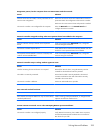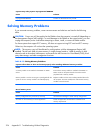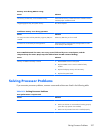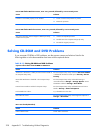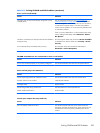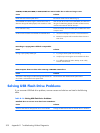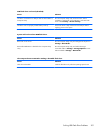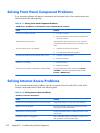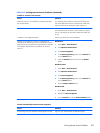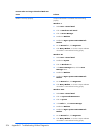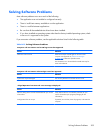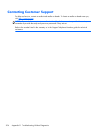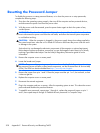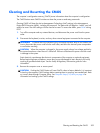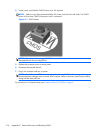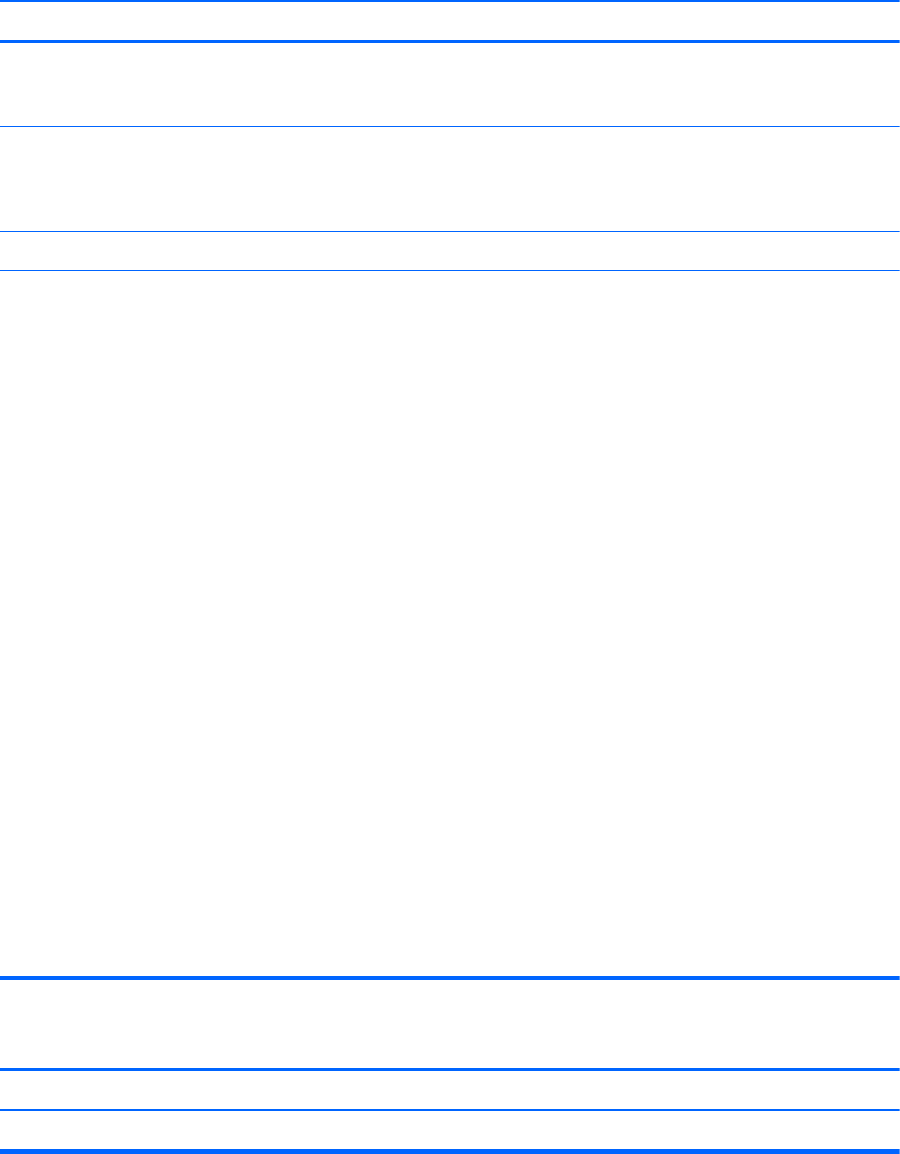
Table D-18 Solving Internet Access Problems (continued)
Unable to connect to the Internet.
Cause Solution
Cable/DSL service is not available or has been interrupted
due to bad weather.
Try connecting to the Internet at a later time or contact your
ISP. (If the cable/DSL service is connected, the “cable” LED
light on the front of the cable/DSL modem will be on.)
The CAT5 UTP cable is disconnected. Connect the CAT5 UTP cable between the cable modem and
the computers’s RJ-45 connector. (If the connection is good,
the “PC” LED light on the front of the cable/DSL modem will
be on.)
IP address is not configured properly. Contact your ISP for the correct IP address.
Cookies are corrupted. (A “cookie” is a small piece of
information that a Web server can store temporarily with the
Web browser. This is useful for having the browser remember
some specific information that the Web server can later
retrieve.)
Windows 7
1. Select Start > Control Panel.
2. Click Network and Internet.
3. Click Internet Options.
4. In the Browsing history section on the General tab,
click the Delete button.
5. Select the Cookies check box and click the Delete
button.
Windows Vista
1. Select Start > Control Panel.
2. Click Network and Internet.
3. Click Internet Options.
4. In the Browsing history section on the General tab,
click the Delete button.
5. Click the Delete cookies button.
Windows XP
1. Select Start > Control Panel.
2. Double-click Internet Options.
3. On the General tab, click the Delete Cookies button.
Cannot automatically launch Internet programs.
Cause Solution
You must log on to your ISP before some programs will start. Log on to your ISP and launch the desired program.
Solving Internet Access Problems 303