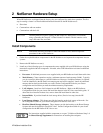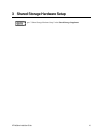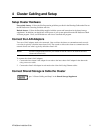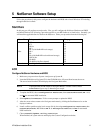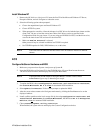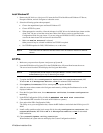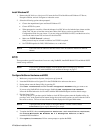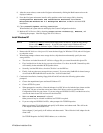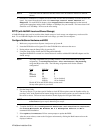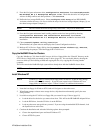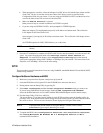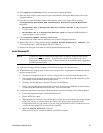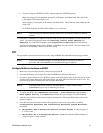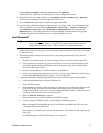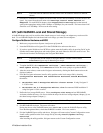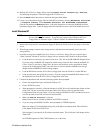HP NetServer Installation Guide 17
NOTE The Client LAN IP addresses and Intra-cluster LAN IP addresses must be on different
subnets.
4. Once the NT installation is complete, the D5013A NIC drivers must be manually set to the correct LAN
speed. Log on and from the start menu select: Settings, Control Panel, Network, and
Adapters. For each D5013A adapter, select Properties then Settings and set the network
speed to the appropriate setting (either 10 Mbps or 100 Mbps) for your network. The intra-cluster LAN
should be set to 100 Mbps. Do not use the Auto setting.
LH 3 (with NetRAID Local and Shared Storage)
A NetRAID adapter may only be used for either shared storage or local storage; one adapter may not be used for
both. To use NetRAID adapters for both shared and local storage, you must use two adapters.
Configure NetServer Hardware and BIOS
1. Make sure you power down System A and power up System B.
2. Insert the HP NetServer Navigator CD in the CD-ROM drive and restart the server.
3. During reboot enter the Setup Utility by pressing F2.
4. Using the Setup Utility disable the LH3 Integrated NetRAID.
Integrated NetRAID is not used in a cluster because it conflicts with the HP NetRAID adapter used for
shared storage.
NOTE Auto IRQ assignments can give IRQ conflicts. If this occurs manually set the IRQ
assignments. In Configuration, PCI Slot Devices, PCI IRQ Locking,
assign the IRQs to the cards. The following assignments work for the standard
configuration:
Card PCI Slot
IRQ
NIC P1 9
NIC P2 9
NetRAID P7 5
NetRAID P8 5
- SCSI A 10 (or disabled)
- SCSI B 10 (or disabled)
Disable SCSI A and SCSI B if they are not used!
Set any other options as you desire.
5. Exit the Setup Utility
The server reboots. If you have special NetServer local SCSI bus options enter the Symbios utility, by
pressing Ctrl+C at the Symbios boot banner during reboot and set the options you need; otherwise allow
the server to reboot. The server boots from the CD and displays the Navigator Main menu.
NOTE If prompted that the HP NetServer Navigator BIOS is a newer version, choose
Continue and go to step 6; otherwise go to step 9.
6. To update the BIOS, choose Configuration Assistant and Installation Assistant,
then Custom, Microsoft, MS Windows NT 4.0 Enterprise Edition, and No for
automated NOS installation.
7. Select Update, then Execute. Follow screen prompts to update the BIOS.
8. After the server reboots, return to the Navigator main menu by clicking the Back button twice on the
displayed window.