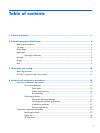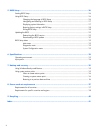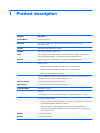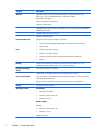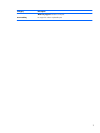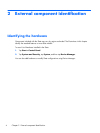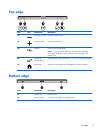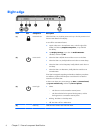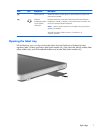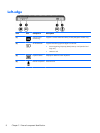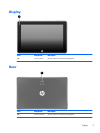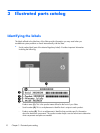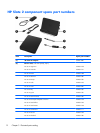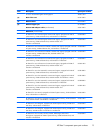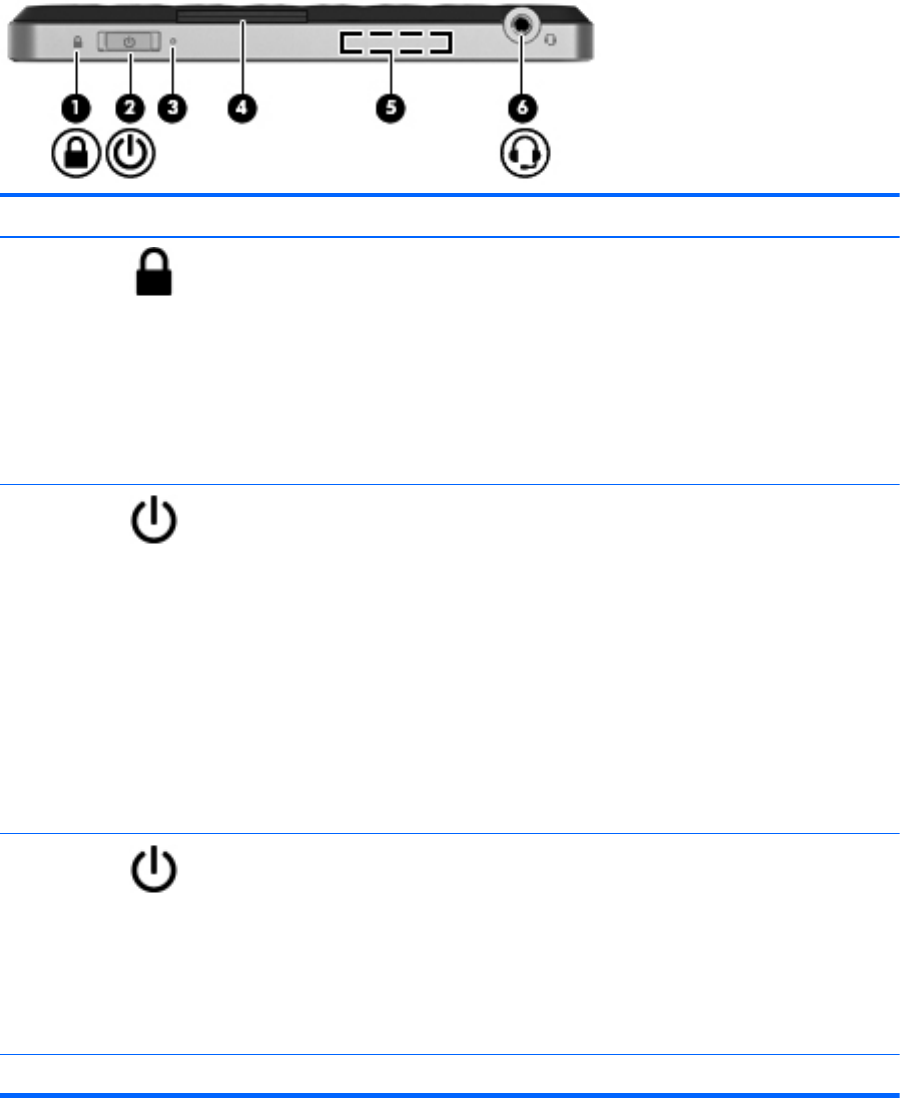
Right edge
Item Icon Component Description
(1)
PowerLock icon When the Slate is on, slide the power switch up to the lock position to lock
the auto-rotate feature of the display.
To turn off the auto-rotation feature:
1. Tap the video icon in the notification area, at the far right of the
taskbar, and then tap Graphics Properties, or tap and hold
the desktop.
2. Tap Display Settings, tap to clear the Enable Rotation
checkbox, and then tap OK.
(2)
Power switch
●
When the Slate is off,slide the switch down to turn on the Slate.
●
When the Slate is on, briefly slide the switch down to initiate Sleep.
●
When the Slate is in the Sleep state, briefly slide the switch down to
exit Sleep.
●
When the Slate is in Hibernation, briefly slide the switch down to
exit Hibernation.
If the Slate has stopped responding and Windows shutdown procedures
are ineffective, slide and hold the power switch down for at least five
seconds to turn off the Slate.
To learn more about your power settings, tap Start, tap Control Panel,
tap System and Security, and then tap Power Options.
(3)
Power light
●
White:
◦
The Slate is on and connected to external power.
◦
The Slate is docked in the optional docking station, and the
docking station is connected to external power.
●
Blinking: The Slate is in the Sleep state.
●
Off: The Slate is off or in Hibernation.
(4) Label tray Holds the serial number label and other labels.
6 Chapter 2 External component identification