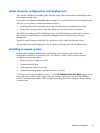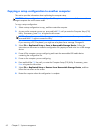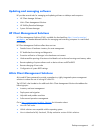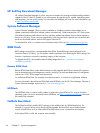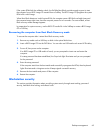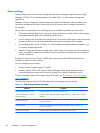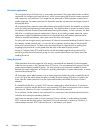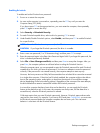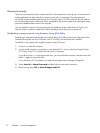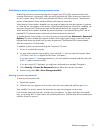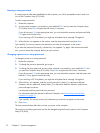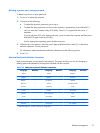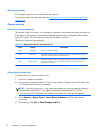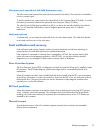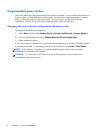Enabling DriveLock
To enable and set the DriveLock user password:
1. Power on or restart the computer.
2. As soon as the computer is powered on, repeatedly press the F10 key until you enter the
Computer Setup (F10) Utility.
If you do not press F10 at the appropriate time, you must restart the computer, then repeatedly
press F10 again to access the utility.
3. Select Security > DriveLock Security.
4. For each DriveLock-capable drive, select a drive by pressing F10 to accept.
5. Under Enable/Disable DriveLock options, select Enable, and then press F10 to enable DriveLock
for a specific drive.
NOTE: To set the DriveLock master password, select Master.
CAUTION: If you forget the DriveLock password, the drive is unusable.
6. Enter a new user password (1 to 32 characters long), and then press F10 to accept.
7. Enter the password again in the Enter New Password Again field. If you forget this password, the
drive is rendered permanently disabled.
8. Select File > Save Changes and Exit, and then press Enter to accept the changes. After you
press Enter, the computer performs a cold start before invoking the DriveLock function.
When the computer starts, you are prompted to enter the DriveLock password for each DriveLock-
capable drive for which you have set a password. You have two attempts to enter the password
correctly. If the password is not entered correctly, the computer attempts to start anyway.
However, the boot process most likely fails because data from a locked drive cannot be accessed.
In a single drive computer, if the drive has DriveLock enabled, the computer might not be able to
boot to the operating system, and might try to boot from the network or from another storage
device (depending on the boot ordering options). Regardless of the outcome of the start attempts,
the drive-locked drive remains inaccessible without the DriveLock password.
In a two-drive computer that has a boot drive and a data drive, you can apply the DriveLock
feature to the data drive only. In this case, the computer can always start, but the data drive is
accessible only when the DriveLock password is entered.
Cold starts require that you enter DriveLock passwords. However, DriveLock passwords are also
required for warm starts. For example, if you boot to DOS and press Ctrl+Alt+Del, you must enter
the DriveLock password before the computer completes the next start cycle. This warm-start
behavior is consistent with the DriveLock feature.
Desktop management
69