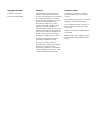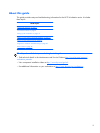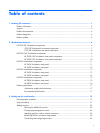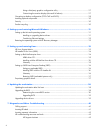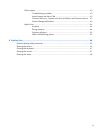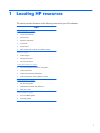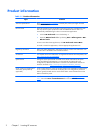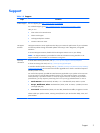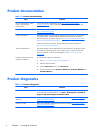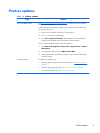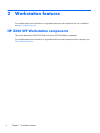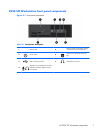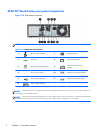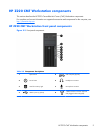Product information
Table 1-1 Product information
Topic Location
Technical specifications Go to
www.hp.com/go/quickspecs. In the left pane, select your region and then
select Workstations.
HP Cool Tools Most HP workstations with the Windows operating system are preloaded with tools
that may enhance system performance and with additional software that is not
automatically installed during first boot. To access these applications:
●
Click the HP Cool Tools icon on the desktop, or
●
Open the HP Cool Tools folder by selecting Start > All Programs > HP >
HP Cool Tools.
To learn more about these applications, click HP Cool Tools—Learn More.
To install or launch the applications, click the appropriate application icon.
Regulatory information Refer to the Safety & Regulatory Information guide for product Class information. You
can also refer to the label on the workstation chassis.
Accessories For complete and current information on supported accessories and components, see
http://www.hp.com/go/workstations.
System board A diagram of the system board is located on the inside of the side access panel
(tower and desktop configurations) or on the inside of the chassis (all-in-one
configurations). Additional information is located in the Maintenance and Service
Guide on the Web at
http://www.hp.com/support/workstation_manuals/.
Serial number and Certificate of
Authenticity (COA) labels (if
applicable)
Serial number labels are on the top or back panel (tower and desktop configurations)
or on a pull-out card on the side of the display (all-in-one configuration). The COA
label is typically located near the serial number label. Some workstations have this
label on the bottom panel.
Linux For information on running Linux on HP workstations, go to
http://www.hp.com/
linux/, then select Linux on Workstations from the list on the left.
2Chapter 1 Locating HP resources