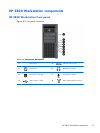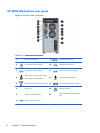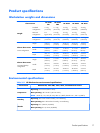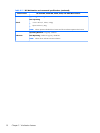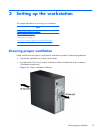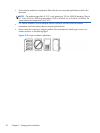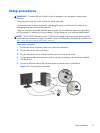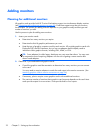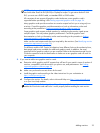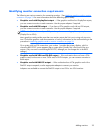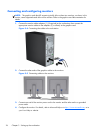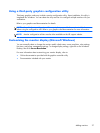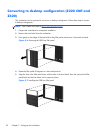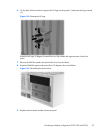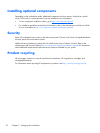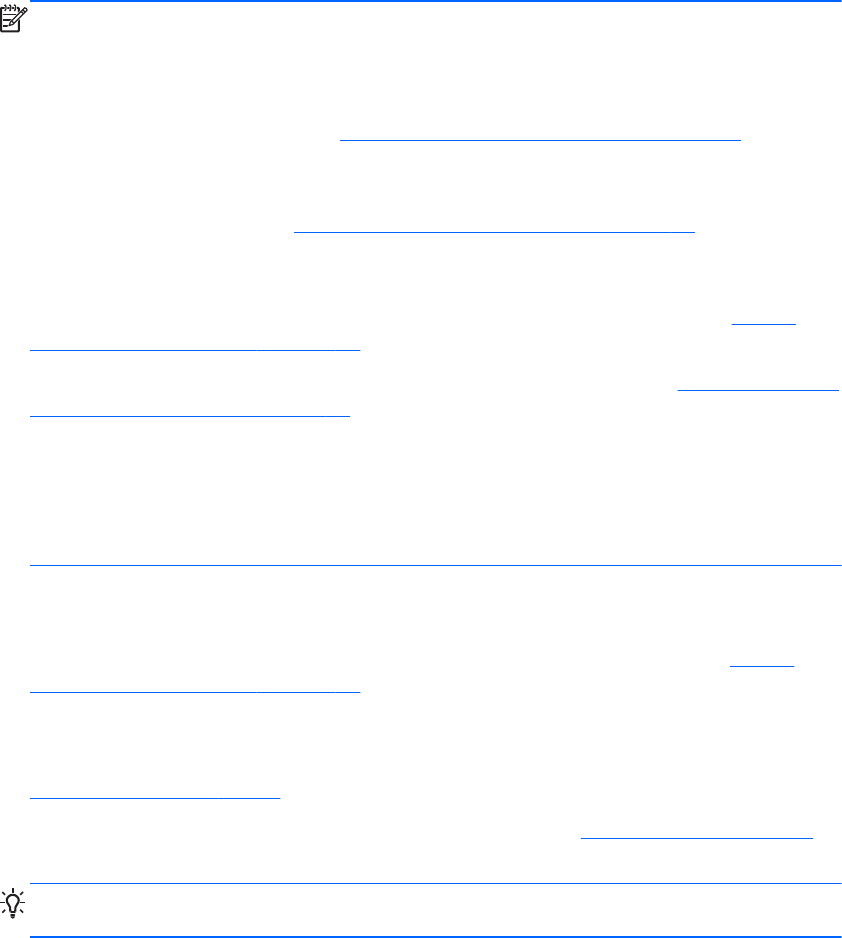
NOTE: Monitors with resolutions above 1920 x 1200 pixels at 60 Hz require a graphics
card with either Dual Link DVI (DL-DVI) or DisplayPort output. To get native resolution with
DVI, you must use a DL-DVI cable, not standard DVI-I or DVI-D cables.
HP computers do not support all graphics cards. Make sure a new graphics card is
supported before purchasing it.See
Finding supported graphics cards on page 24.
Many graphics cards provide more than two monitor outputs but limit you to using only two
at a time. Consult the graphics card documentation or look up information on the card
according to the procedure in
Finding supported graphics cards on page 24.
Some graphics cards support multiple monitors by multiplexing the monitor signal across
multiple outputs. This may reduce graphics performance. Consult the graphics card
documentation or look up information on the card according to the procedure in
Finding
supported graphics cards on page 24.
Make sure the card outputs match the input required by the monitors. (See
Identifying monitor
connection requirements on page 25.)
The different models of HP Z-series Workstations have different limits on the mechanical size,
data speed, and power available for additional graphics cards. In addition, the usual
practical limit for graphics cards is two per computer. Refer to the Maintenance and Service
Guide for expansion card slot identification to make sure a new graphics card will work for
your computer.
3. If you want to add a new graphics card or cards:
a. Determine which graphics card HP supports that will best fit your needs in terms of number of
monitors, compatibility with the monitors you plan to use, and performance. See
Finding
supported graphics cards on page 24.
b. Make sure you have the correct drivers for the card.
c. Install the graphic card according to the video instructions for your workstation at
http://www.hp.com/go/sml.
d. Configure the monitor. For details, refer to Microsoft Help or to
http://www.microsoft.com,
or to your Linux Help website.
TIP: To simplify troubleshooting of possible problems, enable the monitors one at a time:
enable the first monitor and make sure it works properly before enabling the next monitor.
Adding monitors
23