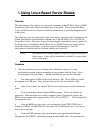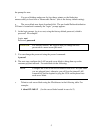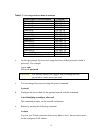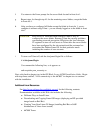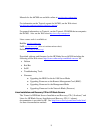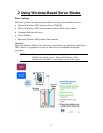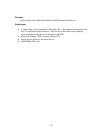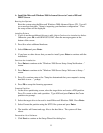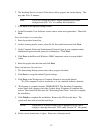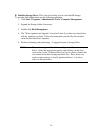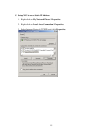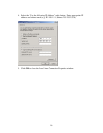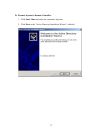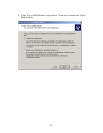12
2. The Installing Devices screen will be shown with a progress bar on the display. This
may take 10 to 15 minutes.
Note: If you see a dialog box titled "Digital Signature Not Found,”
disregard and click "Yes" to continue the installation.
3. Click Next at the regional Settings screen.
4. At the Personalize Your Software screen, enter a name and organization. Then click
Next.
Enter the Product Licensing Key
1. Enter the product license key.
2. At the Licensing modes screen, select the Per Seat radio button and click Next.
3. At the Computer Name and Administrator Password type in your computer name,
administrator password and password confirmation. Click Next.
4. Click Next at the Microsoft Windows 2000 Component screen to accept default
values.
5. Enter the proper date and time and click Next.
Setup the Network Connections
1. The Networking Setting screen starts with a progress bar chart.
2. Click Next to accept the default Typical settings.
3. Click Next at the Workgroup or Computer Domain to accept the default:
"No, This computer is not on a network, or is on a network without a domain…
4. "Workgroup or computer domain: WORKGROUP."The Installing Components
screen starts with a progress bar chart. It takes about 20 minutes to complete this
section. The wizard will then start the "Performing Final Tasks" section to complete
the installation.
5. Click Finish to complete the installation. Remove the CD from the drive. The
system will then reboot from the hard drive.
NOTE: There may be a period of time with no apparent activity after it
displays a message that reads "OS Loader Version 5.0". Be patient.
6. Follow screen instructions to logon. Enter user-id and password.