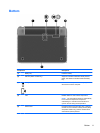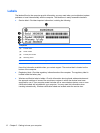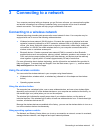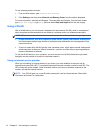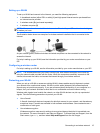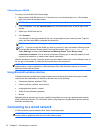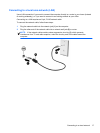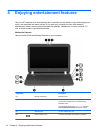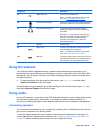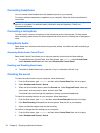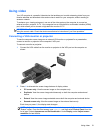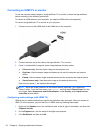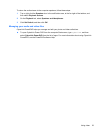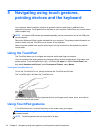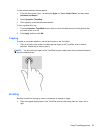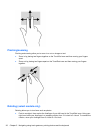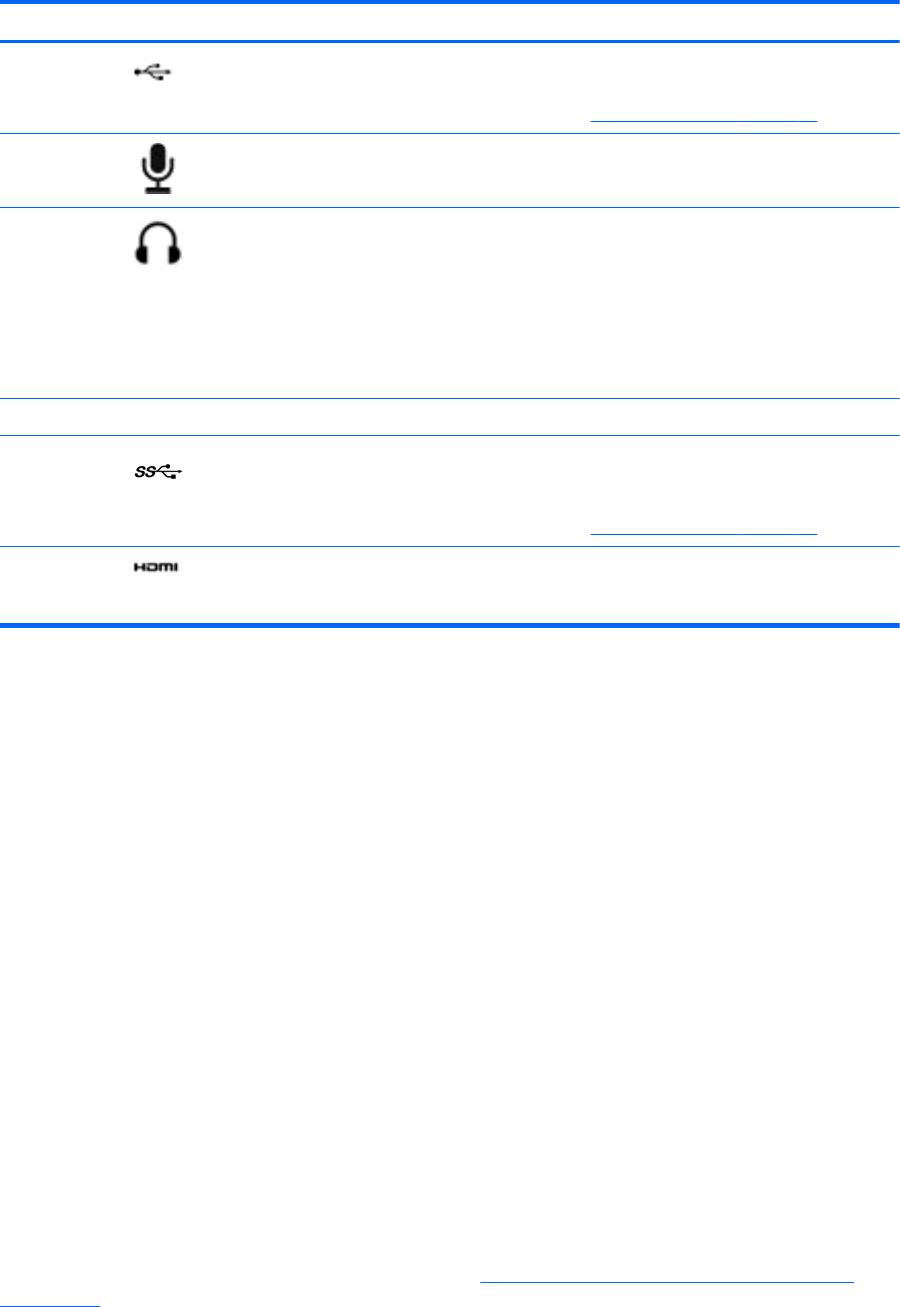
Component Description
(5)
USB 2.0 ports (2) Connect optional USB devices.
NOTE: For details about different types of USB
ports, see
Using a USB device on page 41.
(6)
Audio-in (microphone) jack Connects an optional computer headset microphone,
stereo array microphone, or monaural microphone.
(7)
Audio-out (headphone) jack Connects optional powered stereo speakers,
headphones, earbuds, a headset, or a television
audio cable.
WARNING! To reduce the risk of personal injury,
adjust the volume before putting on headphones,
earbuds, or a headset. For additional safety
information, see the Regulatory, Safety and
Environmental Notices.
(8) Speakers Produce sound.
(9)
USB 3.0 port Connect an optional USB 3.0 device and provide
enhanced USB power performance.
NOTE: For details about different types of USB
ports, see
Using a USB device on page 41.
(10)
HDMI port Connects an optional video or audio device, such as
a high-definition television, any compatible digital or
audio component, or a high-speed HDMI device.
Using the webcam
Your computer has an integrated webcam, a powerful social networking tool that allows you to
communicate up close with friends and colleagues next door or on the other side of the world. With
the webcam, you can stream video with your instant messaging software, capture and share video,
and take still photos.
▲
To start the webcam from the computer Start screen, type cyberlink, and then select
CyberLink YouCam from the list of apps.
For details about using the webcam, go to Help and Support. On the Start screen, type help, and
then select Help and Support. from the list of apps.
Using audio
On your HP computer, you can play music CDs, download and listen to music, stream audio content
from the web (including radio), record audio, or mix audio and video to create multimedia. To
enhance your listening enjoyment, attach external audio devices such as speakers or headphones.
Connecting speakers
You can attach wired speakers to your computer by connecting them to USB ports (or the audio-out
jack) on your computer or on a docking station.
To connect wireless speakers to your computer, follow the device manufacturer's instructions. To
connect high-definition speakers to the computer, see
Configuring audio settings (with HDMI TV)
on page 22. Before connecting audio devices, be sure to adjust the volume.
Using the webcam 19