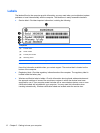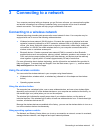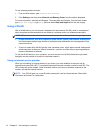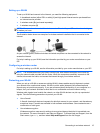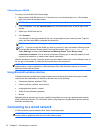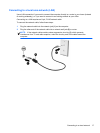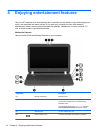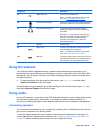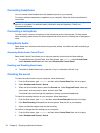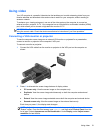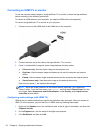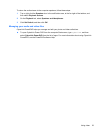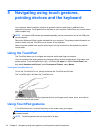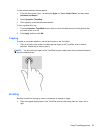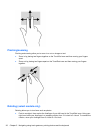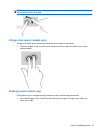Connecting headphones
You can connect wired headphones to the headphone jack on your computer.
To connect wireless headphones or speakers to your computer, follow the device manufacturer's
instructions.
WARNING! To reduce the risk of personal injury, adjust the volume before putting on headphones,
earbuds, or a headset. For additional safety information, see the Regulatory, Safety and
Environmental Notices.
Connecting a microphone
To record audio, connect a microphone to the microphone jack on the computer. For best results
when recording, speak directly into the microphone and record sound in a setting free of background
noise.
Using Beats Audio
Beats Audio is an enhanced audio feature that provides a deep, controlled bass while maintaining a
clear sound.
Accessing Beats Audio Control Panel
Beats Audio Control Panel allows you to view and manually control audio and bass settings.
▲
To open Beats Audio Control Panel, from Start screen, type control, select Control Panel,
select Hardware and Sound, and then select Beats Audio Control Panel.
Enabling and Disabling Beats Audio
▲
To enable or disable Beats Audio, press the fn key in combination with the b key.
Checking the sound
To check the audio functions on your computer, follow these steps:
1. From the Start screen, type control, and then select Control Panel from the list of apps.
2. Select Hardware and Sound > Sound.
3. When the Sound window opens, select the Sounds tab. Under Program Events, select any
sound event, such as a beep or alarm, and then click Test.
You should hear sound through the speakers or through connected headphones.
To check the recording functions on your computer, follow these steps:
1. From the Start screen, type sound, and then select Sound Recorder from the list of apps.
2. Click Start Recording and speak into the microphone. Save the file to your desktop.
3. Open a multimedia program and play the recording.
To confirm or change the audio settings on your computer:
1. From the Start screen, type control, and then select Control Panel from the list of apps.
2. Select Hardware and Sound > Sound.
20 Chapter 4 Enjoying entertainment features