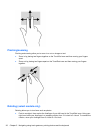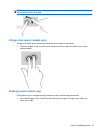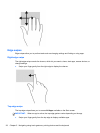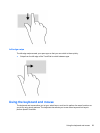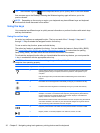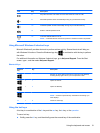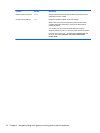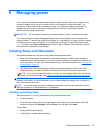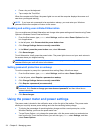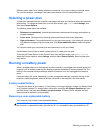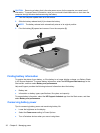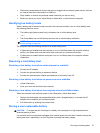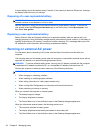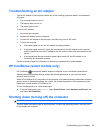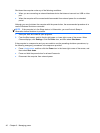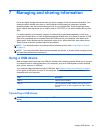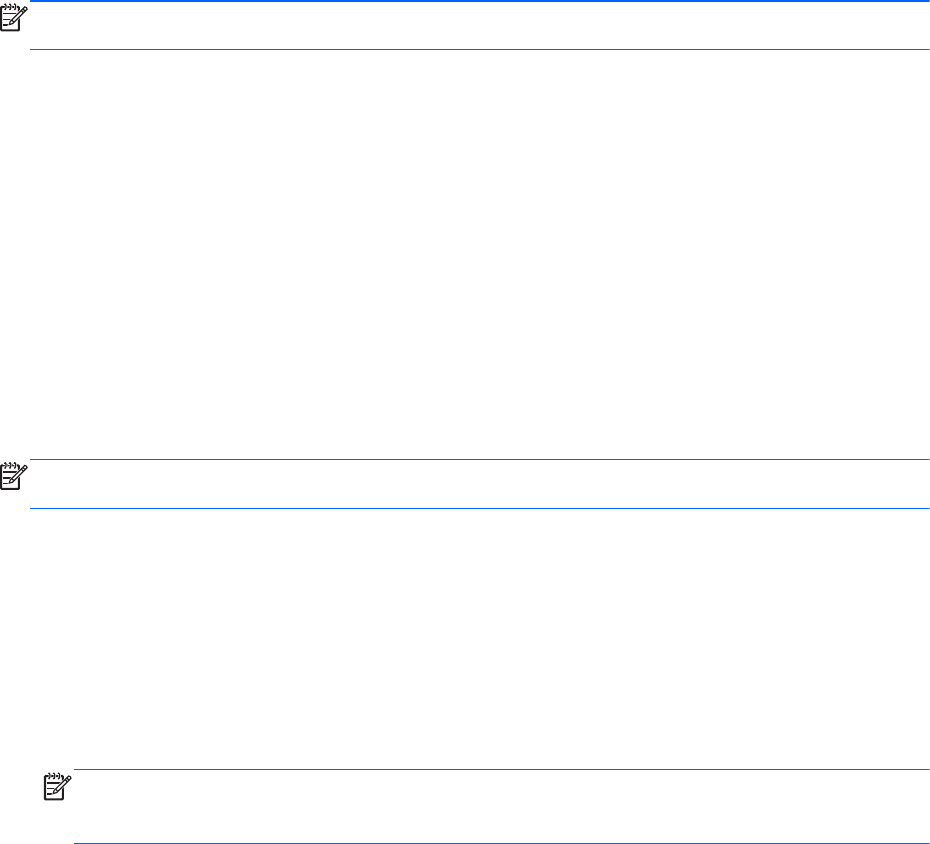
●
Press a key on the keyboard.
● Tap or swipe the TouchPad.
When the computer exits Sleep, the power lights turn on and the computer displays the screen as it
was when you stopped working.
NOTE: If you have set a password to be required on wakeup, you must enter your Windows
password before the computer will return to the screen.
Enabling and exiting user-initiated Hibernation
You can enable user-initiated Hibernation and change other power settings and timeouts using Power
Options in Windows Control Panel as follows:
1. From the Start screen, type power, select Settings, and then select Power Options from the
list of applications.
2. In the left pane, click Choose what the power button does.
3. Click Change Settings that are currently unavailable.
4. In the When I press the power button area, select Hibernate.
5. Click Save changes.
To exit Hibernation, briefly press the power button. The power lights turn on and your work returns to
the screen where you stopped working.
NOTE: If you have set a password to be required on wakeup, you must enter your Windows
password before your work will return to the screen.
Setting password protection on wakeup
To set the computer to prompt for a password when exiting Sleep, follow these steps:
1. From the Start screen, type power, select Settings, and then select Power Options.
2. In the left pane, select Require a password on wakeup.
3. Click Change Settings that are currently unavailable.
4. Click Require a password (recommended).
NOTE: If you need to create a user account password or change your current user account
password, click Create or change your user account password, and then follow the on-
screen instructions.
5. Click Save changes.
Using the power meter and power settings
The power meter is located in the notification area, at the far right of the taskbar. The power meter
allows you to quickly access power settings and view the remaining battery charge.
● To display the percentage of remaining battery charge and the current power plan, on the
Windows Desktop, point over the power meter icon.
●
To use Power Options, or to change the power plan, click the power meter icon and select an
item from the list. From the Start screen, you can also type power, select Settings, and then
select Power Options.
34 Chapter 6 Managing power