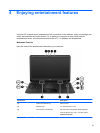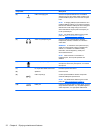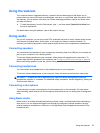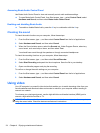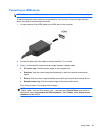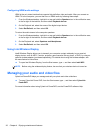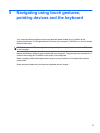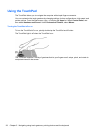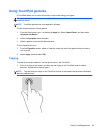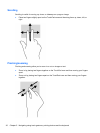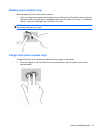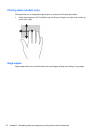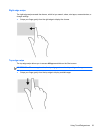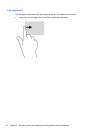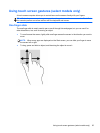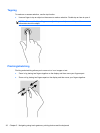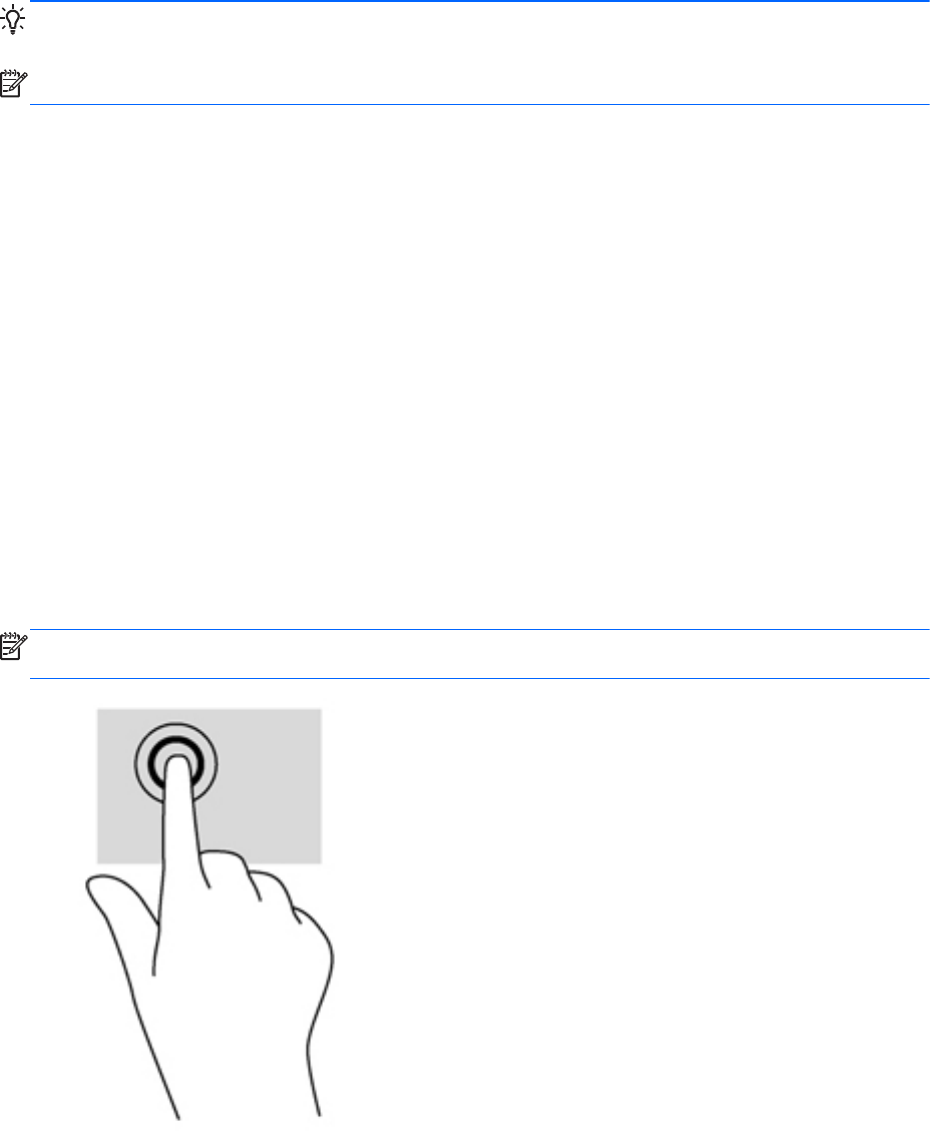
Using TouchPad gestures
A TouchPad allows you to control the pointer on the screen using your fingers.
TIP: Use the left and right buttons on the TouchPad as you would use the corresponding buttons on
a external mouse.
NOTE: TouchPad gestures are not supported in all apps.
To view a demonstration of each gesture:
1. From the Start screen, type c to display the Apps list. Select Control Panel, and then select
Hardware and Sound.
2. Select the Synaptics device software.
3. Select a gesture to activate the demonstration.
To turn a gesture off or on:
1. From the Synaptics screen, select or clear the check box next to the gesture that you want to
turn on or off.
2. Select Apply, and then select OK.
Tapping
To make an on-screen selection, use the tap function on the TouchPad.
●
Point to an item on the screen, and then tap one finger on the TouchPad zone to make a
selection. Double-tap an item to open it.
NOTE: Tap and hold your finger on the TouchPad to open a help screen that provides information
about the selected item.
Using TouchPad gestures 29