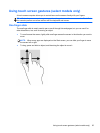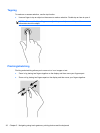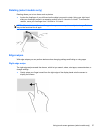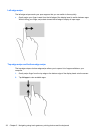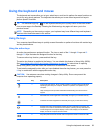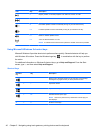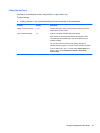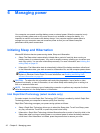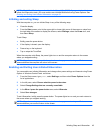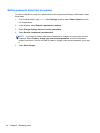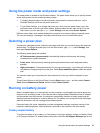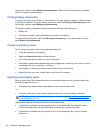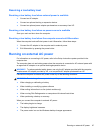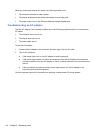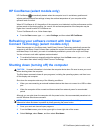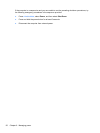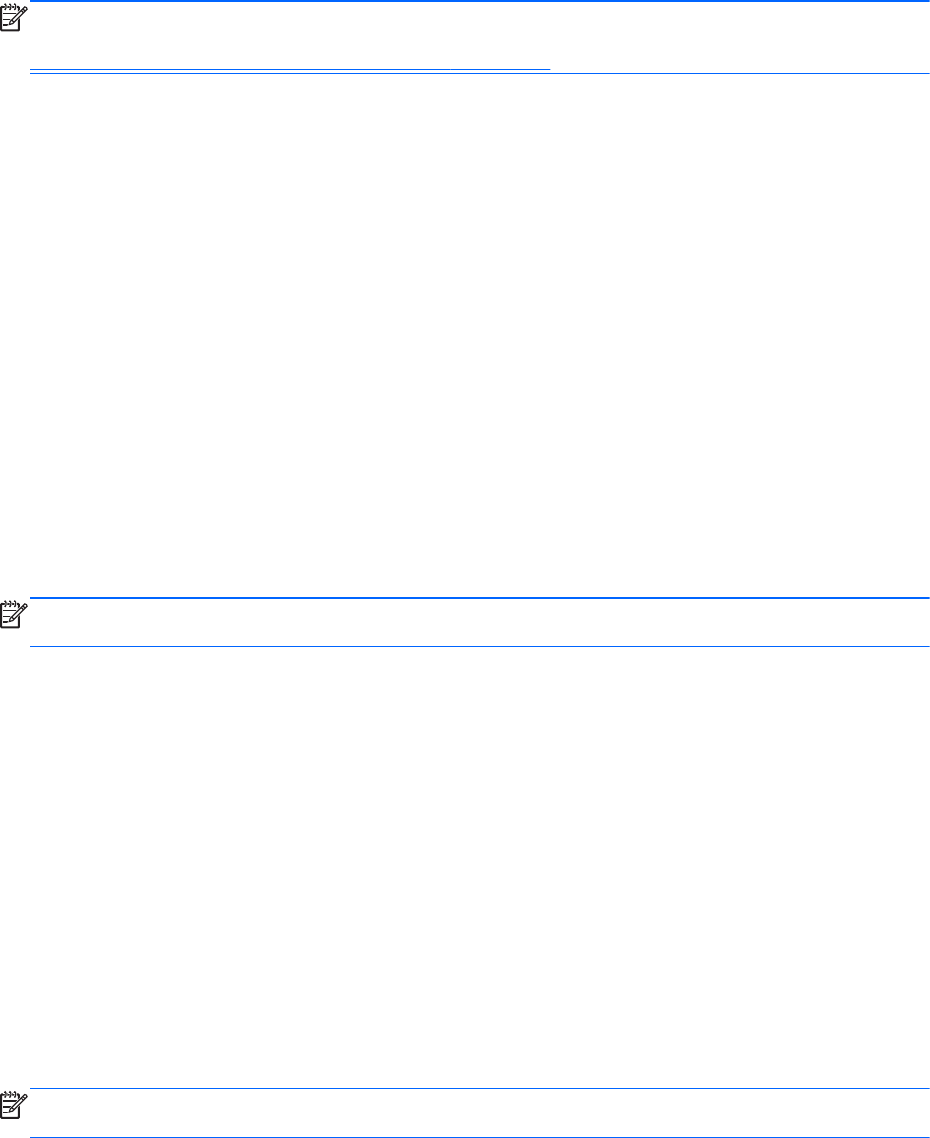
NOTE: Rapid Start Technology can be disabled in Setup Utility (BIOS). If you want to be able to
initiate the Hibernation state, you must enable user-initiated Hibernation using Power Options. See
Enabling and Exiting User-Initiated Hibernation on page 43.
Initiating and exiting Sleep
With the computer on, you can initiate Sleep in any of the following ways:
●
Close the display.
●
From the Start screen, point to the upper-right or lower-right corner of the screen or swipe from
the right side of the screen to display the charms, select Settings, select the Power icon, and
then select Sleep.
To exit Sleep:
●
Briefly press the power button.
●
If the display is closed, open the display.
●
Press a key on the keyboard.
●
Tap or swipe the TouchPad.
When the computer exits Sleep, the power lights turn on and the computer returns to the screen
where you stopped working.
NOTE: If you have set a password to be required on wakeup, you must enter your Windows
password before the computer will return to the screen.
Enabling and Exiting User-Initiated Hibernation
You can enable user-initiated Hibernation and change other power settings and timeouts using Power
Options in Windows Control Panel. as follows:
1. From the Start screen, type power, select Settings, and then select Power Options from the
list of applications.
2. In the left pane, select Choose what the power button does.
3. Select Change Settings that are currently unavailable.
4. In the When I press the power button area, select Hibernate.
5. Select Save changes.
To exit Hibernation, briefly press the power button. The power lights turn on and your work returns to
the screen where you stopped working.
NOTE: If you have set a password to be required on wakeup, you must enter your Windows
password before your work will return to the screen.
Initiating Sleep and Hibernation 43