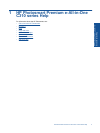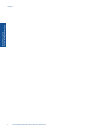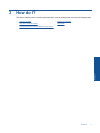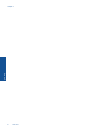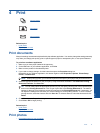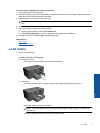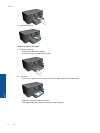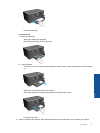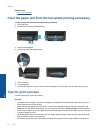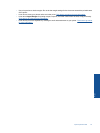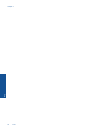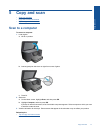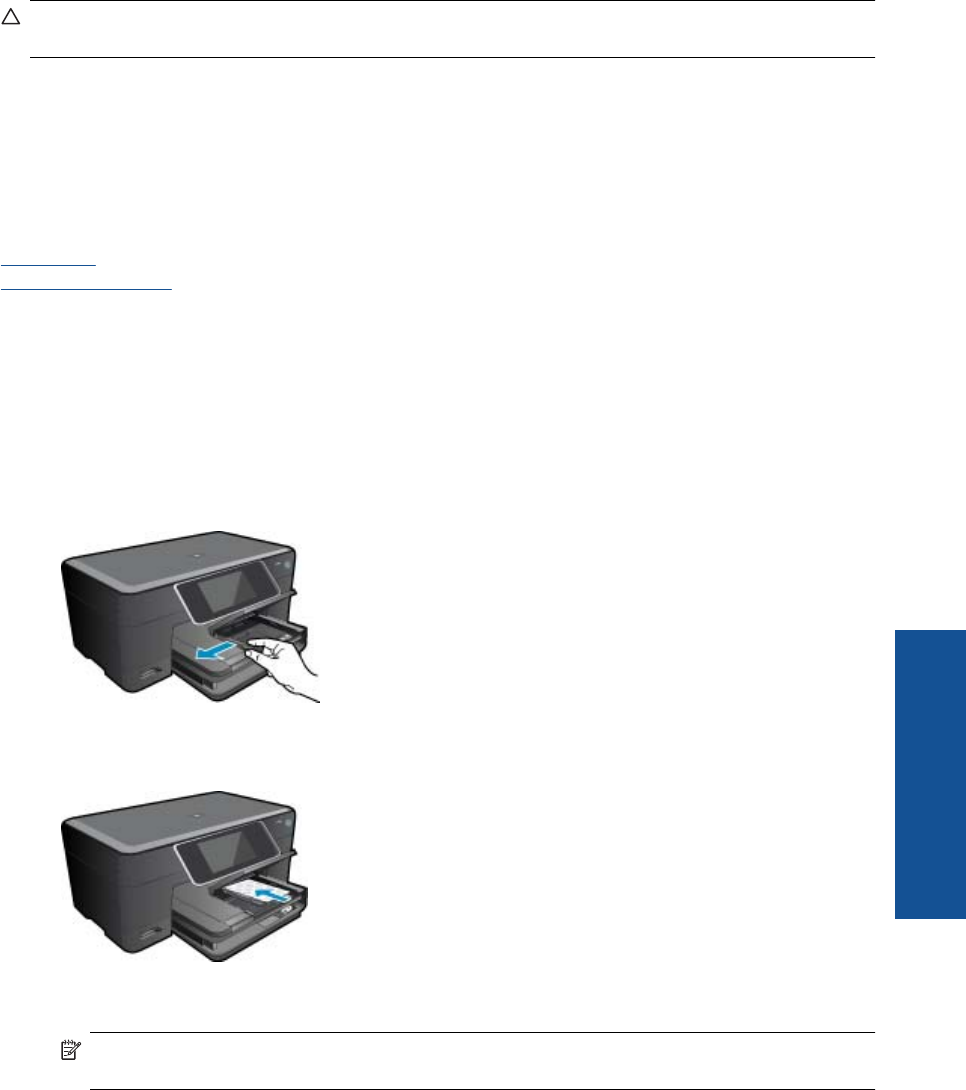
To print a group of addresses on labels or envelopes
1. Print a test page on plain paper first.
2. Place the test page on top of the label sheet or envelope, and hold both up to the light. Check the spacing for
each block of text. Make adjustments as needed.
3. Load the labels or envelopes into the paper tray.
CAUTION: Do not use envelopes with clasps or windows. They can get stuck in the rollers and cause paper
jams.
4. Slide the paper-width guide inward against the stack of labels or envelopes until the guide stops.
5. If you are printing on envelopes, do the following:
a. Display the print settings, and click the Features tab.
b. In the Resizing Options area, click the appropriate envelope size in the Size list.
6. Click OK, and then click Print or OK in the Print dialog box.
Related topics
•
Load media
Tips for print success
Load media
1. Do one of the following:
Load 10 x 15 cm (4 x 6 inch) paper
a. Raise photo tray lid.
Raise photo tray lid and slide paper-width guide outwards.
b. Load paper.
Insert stack of photo paper into photo tray with short edge forward and print side down.
Slide stack of paper forward until it stops.
NOTE: If the photo paper you are using has perforated tabs, load photo paper so that tabs are
closest to you.
Slide paper-width guide inward until it stops at edge of paper.
Load media 11
Print