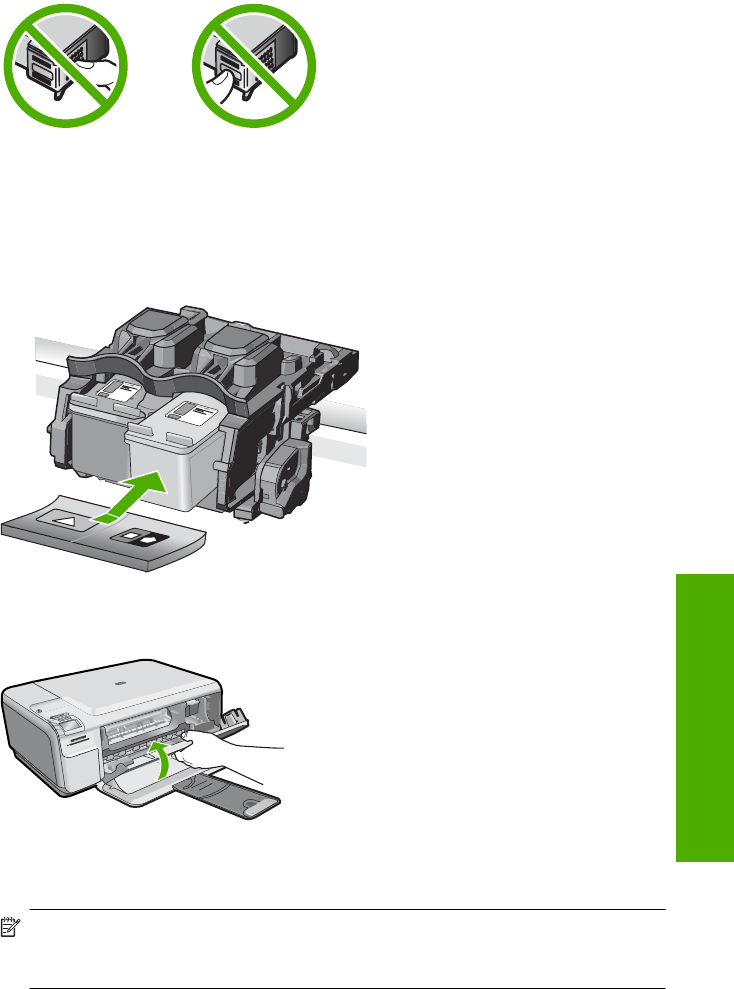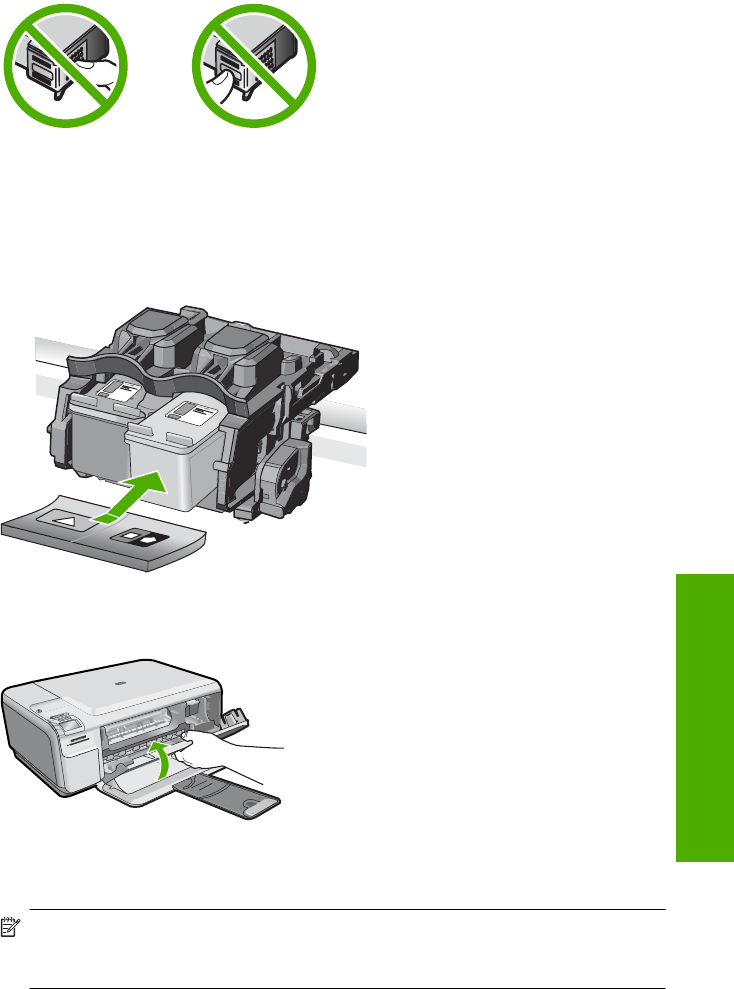
6. Hold the print cartridge with the HP logo on top, and insert the new print cartridge into
the empty cartridge slot. Make sure you push the print cartridge in firmly until it snaps
into place.
If you are installing the tri-color print cartridge, slide it into the left slot.
If you are installing a black or photo print cartridge, slide it into the right slot.
7. Close the print cartridge door.
8. When prompted, press OK.
The product prints a print cartridge alignment page.
NOTE: If you have colored paper loaded in the input tray when you align the print
cartridges, the alignment will fail. Load unused plain white paper into the input
tray, and then try the alignment again.
9. Load the page print side down on the right front corner of the glass, and then press
OK to scan the page.
10. When the On button stops flashing, the alignment is complete. Remove the alignment
page and recycle or discard it.
Replace the print cartridges 19
HP All-in-One overview