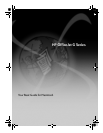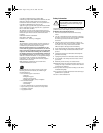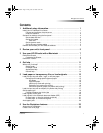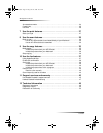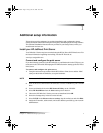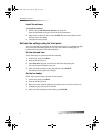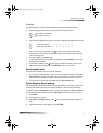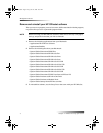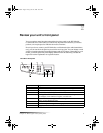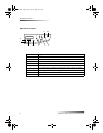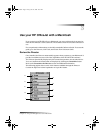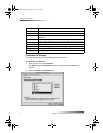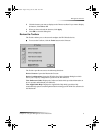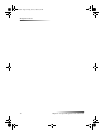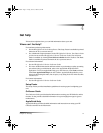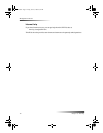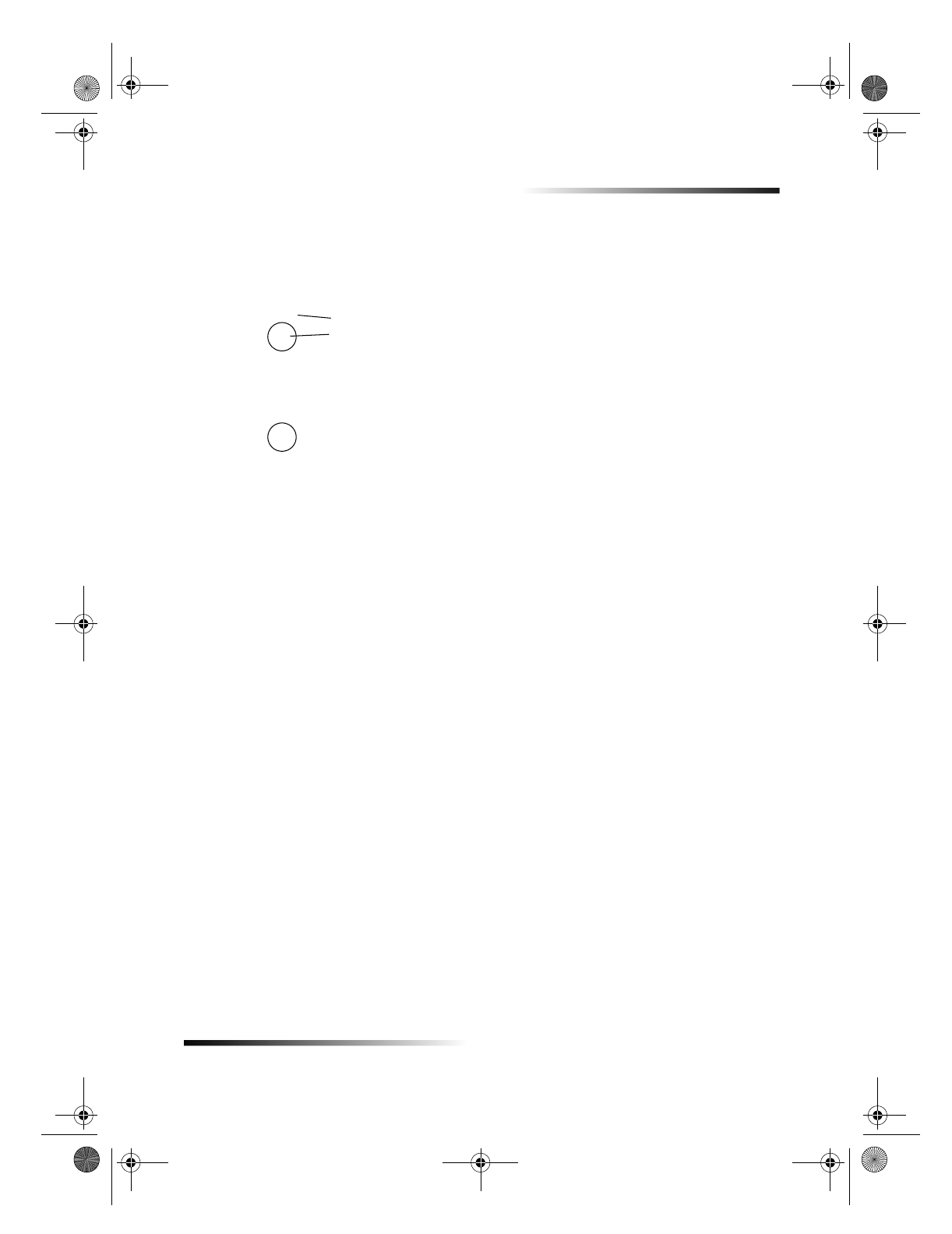
Chapter 1Additional setup information 3
HP OfficeJet G Series
Enter text
The following list provides tips for entering text using the front-panel keypad.
Press the keypad numbers that correspond to the letters of a name.
Press a button multiple times to see a letter first in uppercase and then in lowercase.
After the correct letter appears, press
X (>), and then press the number that
corresponds to the next letter in the name. Again, press multiple times until the
correct letter appears.
To insert a space, press Space (#).
To enter a symbol, such as a hyphen or parenthesis, press Symbols (*) to scroll
through a list of symbols.
If you make a mistake, press
W (<) to clear it, and then make the correct entry.
After you are done entering text, press ENTER to store your entries.
Set the answer mode
To set the answer mode, choose one of the following:
If you want your HP OfficeJet to answer every fax call automatically, verify that
Auto Answer is enabled. (The light next to Auto Answer on the front panel is on
when the feature is enabled. Press the Auto Answer button to turn it on or off.)
If you do want to answer fax calls manually, turn Auto Answer off.
Set the Rings to Answer setting
This setting tells your HP OfficeJet how many rings should occur before it answers an
incoming call. Follow these steps to change the Rings to Answer setting manually.
To use this feature, Auto Answer must be enabled. The light next to Auto Answer is
on when the feature is enabled. Press the Auto Answer button to turn it on or off.
1 Press Menu.
2 Press 5, and then press 3.
3 After Answer on Ring appears, press
X (>) to scroll to the desired number of
rings.
4 After the number you want appears, press ENTER.
These letters correspond to
this number, and so on.
AB
C
2
To get this character: J j K k L l 5
Press 5 this many times:1234567
JKL
5
AvMac.book Page 3 Friday, June 23, 2000 10:34 AM