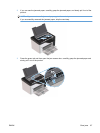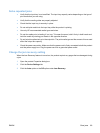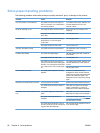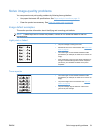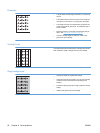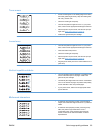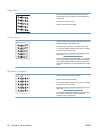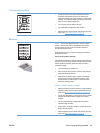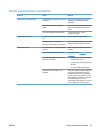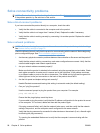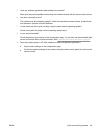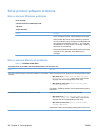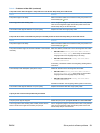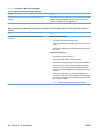Toner scatter outline
●
If large amounts of toner have scattered around the
characters, the transfer of toner to the media is not
optimal (a small amount of toner scatter is normal for laser
printing). Try a different media type setting in the printer
driver, or use a different media type.
●
Turn over the stack of media in the tray.
●
Use media that is designed for laser printers.
●
Place the product in quiet mode, and send the print job
again. See
Quiet mode settings on page 56.
Moisture
NOTE: This product dissipates heat by using convective
cooling. The heat and moisture generated by the printing
process escape through vents in the product exterior or
through the output bin area.
Water droplets from the convective cooling process will not
damage the product.
Verify normal product operation
The release of moisture is a result of normal product operation.
However, HP recommends using the following steps to verify
that the product is releasing steam and does not have a
functional problem.
1. Turn the product off, and then on.
2. Send a print job to the product, and then verify that the
product is operating correctly.
3. When printing a job and vapor is visible, immediately
reprint the job using the same sheet of paper. There
should be either no visible vapor, or much less vapor
during the printing process.
Limit or reduce steam or vapor
●
Make sure that the product is placed in a well-ventilated
area that meets the environmental specifications in this
guide. See
Environmental specifications on page 114.
●
Do not place the product, or store paper, near an outside
entrance where temperature changes can increase
humidity.
●
Use an unopened ream of paper that has not been
exposed to high humidity.
●
Store paper in an airtight container, where it will be less
likely to absorb moisture.
●
Place the product in quiet mode, and send the print job
again. See
Quiet mode settings on page 56.
ENWW Solve image-quality problems 95