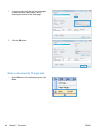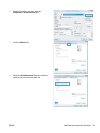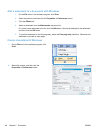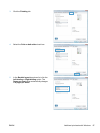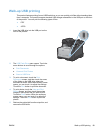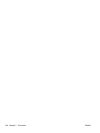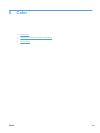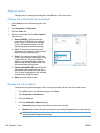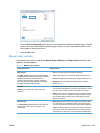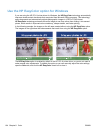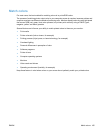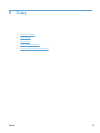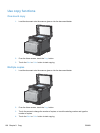Adjust color
Manage color by changing the settings on the Color tab in the printer driver.
Change the color theme for a print job
1. On the File menu in the software program, click
Print.
2. Click Properties or Preferences.
3. Click the Color tab.
4. Select a color theme from the Color Themes
drop-down list.
●
Default (sRGB): This theme sets the
product to print RGB data in raw device
mode. When using this theme, manage
color in the software program or in the
operating system for correct rendering.
●
Vivid: The product increases the color
saturation in the midtones. Use this theme
when printing business graphics.
●
Photo: The product interprets RGB color
as if it were printed as a photograph using
a digital mini lab. The product renders
deeper, more saturated colors differently
than with the Default (sRBG) theme. Use
this theme when printing photos.
●
Photo (Adobe RGB 1998): Use this theme
with printing digital photos that use the
AdobeRGB color space rather than sRGB.
Turn off color management in the software
program when using this theme.
●
None: No color theme is used.
Change the color options
Change the color options settings for the current print job from the color tab of the printer driver.
1. On the File menu in the software program, click Print.
2. Click Properties or Preferences.
3. Click the Color tab.
4. Click the Automatic or Manual setting.
●
Automatic setting: Select this setting for most color print jobs
●
Manual setting: Select this setting to adjust the color settings independent from other settings.
NOTE: Changing color settings manually can impact output. HP recommends that only color
graphics experts change these settings.
102 Chapter 8 Color ENWW