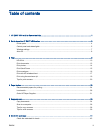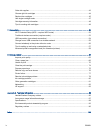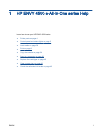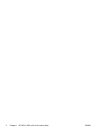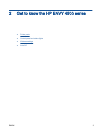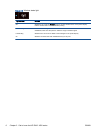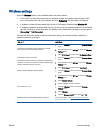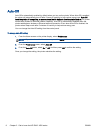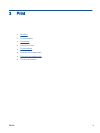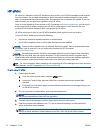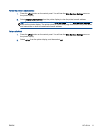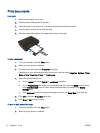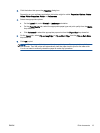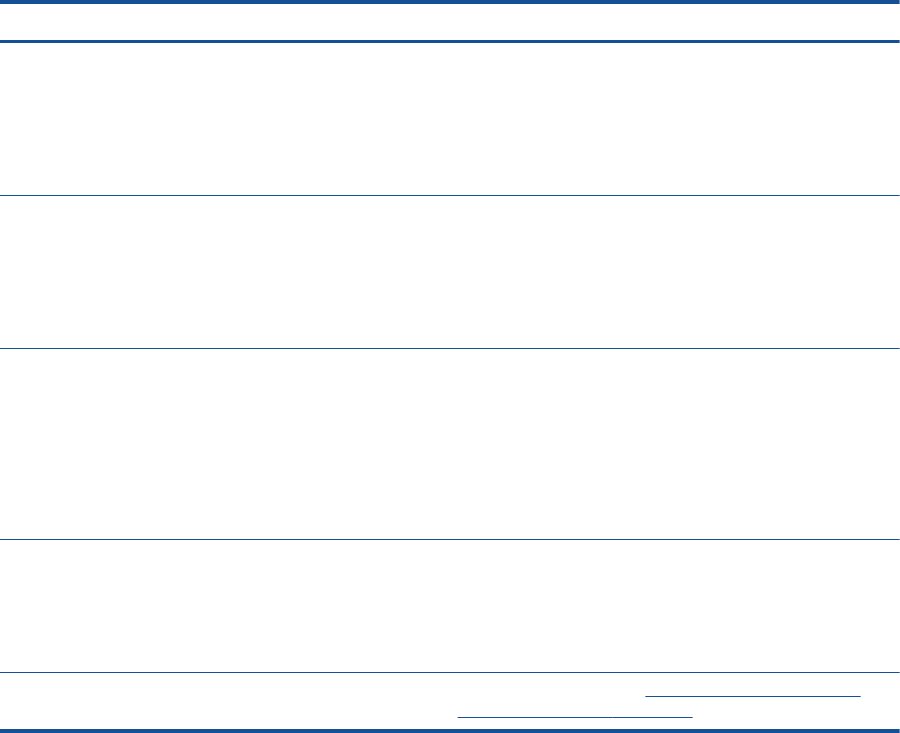
Wireless settings
Press the Wireless button to view wireless status and menu options.
●
If the printer has an active connection to a wireless network, the wireless light will be on solid
blue. In the mean time, the printer display will show Connected and the printer’s IP address.
●
If wireless is turned off the wireless light will be off, the display screen shows Wireless Off.
●
If wireless is enabled (wireless radio on) and you do not have a wireless connection, the wireless
light will be blinking. In the mean time, the display screen shows that it is either in the process of
Connecting or Not Connected.
You can use the printer display to retrieve information about your wireless network, establish a
wireless connection, and more.
How do I? Instructions
Print network configuration page.
The network configuration page will display the network
status, hostname, network name, and more.
1. Press the Wireless button to access the Wireless Status
menu.
2. Press the button next to Settings to access the Wireless
Settings menu.
3. Select Print Report, and then select Configuration Page.
Print wireless network test report.
The wireless network test report will display the diagnostics
results for the status of the wireless network, wireless signal
strength, detected networks, and more.
1. Press the Wireless button to access the Wireless Status
menu.
2. Press the button next to Settings to access the Wireless
Settings menu.
3. Select Print Report, and then select Test Report.
Restore network settings to default settings. 1. Press the Wireless button to access the Wireless Status
menu.
2. Press the button next to Settings to access the Wireless
Settings menu.
3. Select Restore Defaults.
4. Confirm selection to restore defaults.
Turn wireless on or off. 1. Press the Wireless button to access the Wireless
Settings menu.
2. Select Wireless.
3. From the Wireless On/Off menu select On or Off.
Establish a Wi-Fi Protected Setup (WPS) connection. For more information, see
Wi-Fi Protected Setup (WPS –
requires WPS router) on page 52.
ENWW Wireless settings 7