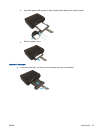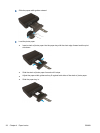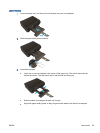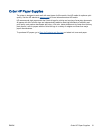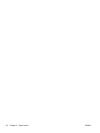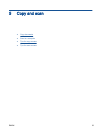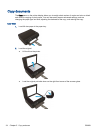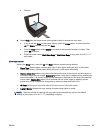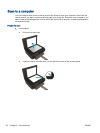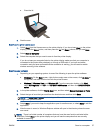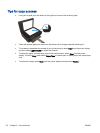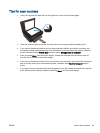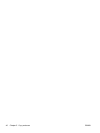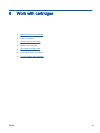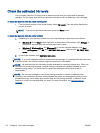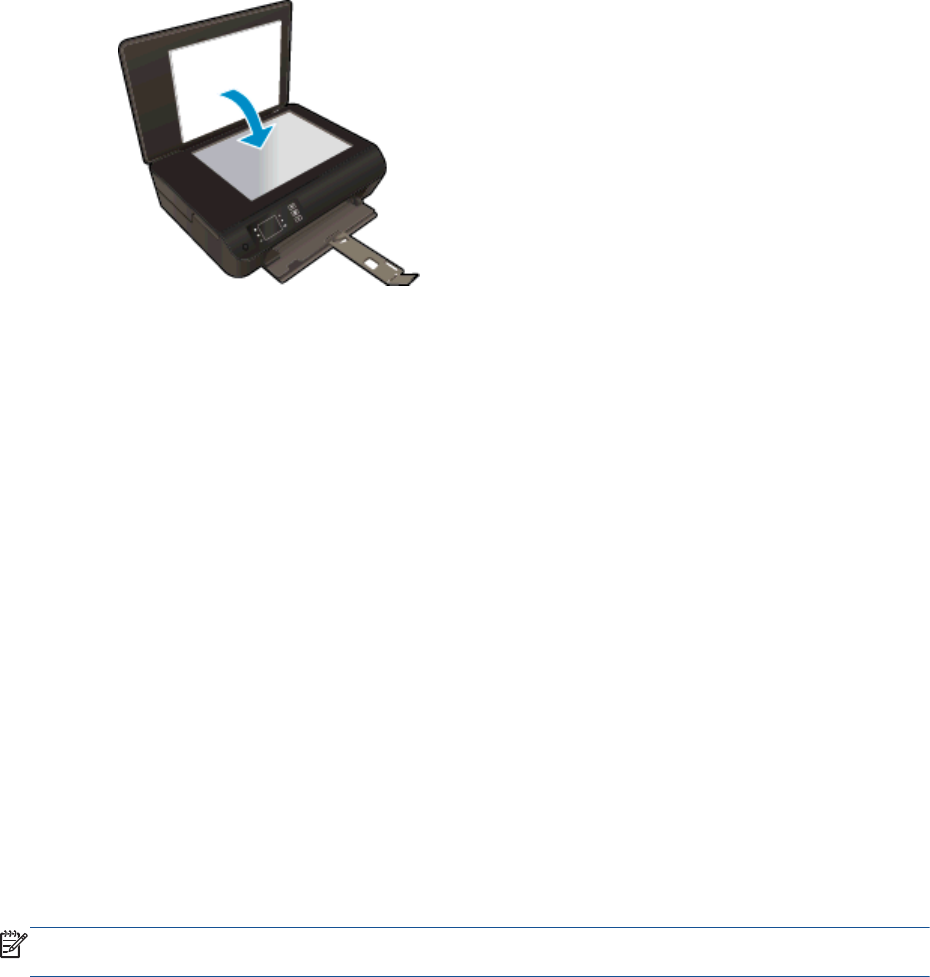
●
Close lid.
3. Select Copy from the Home screen on the printer display to access the copy menu.
●
If you do not see Copy on the printer display, press the Home button, and then press the
Up and Down buttons until you see Copy.
●
From the Copy menu, select Copies to increase or decrease the number of copies. Then
press OK to confirm.
●
Press the button next to Start Black Copy or Start Color Copy to copy onto A4 or 8.5” x 11”
plain paper.
More copy features
While in the Copy menu, press the Up and Down buttons to select among settings.
●
Paper Type: Selects paper size and paper type. A plain paper setting will print in plain paper
normal print quality. A photo paper setting will print in photo paper best quality.
●
Resize: Actual size makes a copy that is the same as the size of the original, but the margins of
the copied image may be clipped. Resize to fit makes a copy that is centered with a white border
around the edges. The resized image is either enlarged or reduced to fit the size of the selected
output paper. Custom Size allows you to increase the size of the image by selecting values
greater than 100% or reduce the image size by selecting values less than 100%.
●
ID Copy: Allows you to copy both sides of ID card and print in the plain paper.
●
Lighter / Darker: Adjusts the copy settings to make copies lighter or darker.
NOTE: After two minutes of inactivity the copy options will automatically return to the default
settings of plain paper A4 or 8.5” x 11” (depending on region).
ENWW Copy documents 35