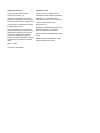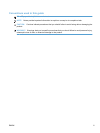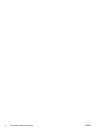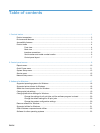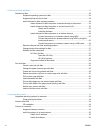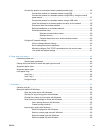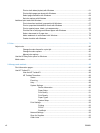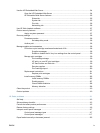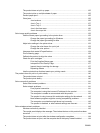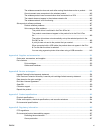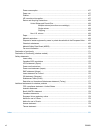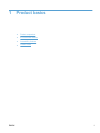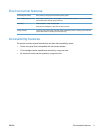The product does not pick up paper ................................................................................ 125
The product picks up multiple sheets of paper ................................................................ 125
Prevent paper jams .......................................................................................................... 125
Clear jams ........................................................................................................................ 126
Jam locations .................................................................................................. 126
Jam in Tray 1 .................................................................................................. 127
Jam in Tray 2 .................................................................................................. 129
Jam in the fuser area ...................................................................................... 130
Jam in the output bin ....................................................................................... 131
Solve image quality problems .......................................................................................................... 132
Use the correct paper type setting in the printer driver .................................................... 132
Change the paper type setting for Windows ................................................... 132
Change the paper type setting for Mac ........................................................... 132
Adjust color settings in the printer driver .......................................................................... 133
Change the color theme for a print job ............................................................ 133
Change the color options ............................................................................... 133
Use paper that meets HP specifications .......................................................................... 134
Print a cleaning page ....................................................................................................... 135
Calibrate the product to align the colors .......................................................................... 135
Check the print cartridges ................................................................................................ 135
Print the Supplies Status page ........................................................................ 136
Interpret the Print Quality Page ....................................................................... 137
Inspect the print cartridge for damage ............................................................ 137
Repeating defects ........................................................................................... 138
Use the printer driver that best meets your printing needs .............................................. 138
The product does not print or it prints slowly .................................................................................... 140
The product does not print ............................................................................................... 140
The product prints slowly ................................................................................................. 140
Solve connectivity problems ............................................................................................................ 141
Solve direct-connect problems ........................................................................................ 141
Solve network problems .................................................................................................. 141
Poor physical connection ................................................................................ 141
The computer is using the incorrect IP address for the product ...................... 141
The computer is unable to communicate with the product .............................. 142
The product is using incorrect link and duplex settings for the network .......... 142
New software programs might be causing compatibility problems ................. 142
The computer or workstation might be set up incorrectly ................................ 142
The product is disabled, or other network settings are incorrect ..................... 142
Solve wireless network problems ..................................................................................................... 143
Wireless connectivity checklist ........................................................................................ 143
The control panel displays the message: The wireless feature on this product has been
turned off .......................................................................................................................... 144
The product does not print after the wireless configuration completes ............................ 144
The product does not print, and the computer has a third-party firewall installed ........... 144
x ENWW